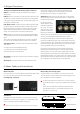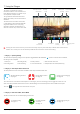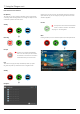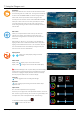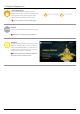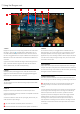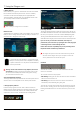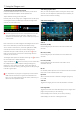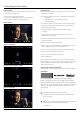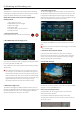User Manual
*Subject to change without notice Atomos Shogun – User Manual Edition 1: December 2014 19
Connect to input
As soon as you connect a supported input to the Shogun input and
have inserted a formatted drive:
• The Rec icons will go solid and colourful
• The input source & format will be shown in the top left corner
• Audio inputs will show levels in bottom left corner
BeforeRecording
• Check there is a valid signal by checking the input menu ensuring all
eldsdisplayagreentick.
• Check the input signal is set to what you would like from the input menu:
- Progressive
- Progressive with 2:2 or 3:2 pulldown (HD Only)
- Interlaced (HD Only)
• If you see No Input for any reason please check your camera settings
matchasupportedformatforShogun.Seetechnicalspecications
page at the end of this manual.
• Connect any additional Analogue audio inputs and adjust gain
accordingly.
• Check you have the correct audio channels in record, set as you
required from the audio panel.
• Connect headphones and monitor the audio channels to make sure the
sound is as expected
• Ensure the video is coming in as expected.
• Check you have the correct Scene & Shot number selected, this can be
adjustbytappingthelenametothetopofthescreen.
• Check your drive is inserted and has been formatted by the Shogun
• Check your timecode settings are as required
• Choose how you will start/stop your recording
• Check for clean input:
By touching the screen in Monitor mode, you can remove the Atomos
overlays to give you a clean screen. If any overlay graphics remain, these
will be coming from your camera. Please check the settings on your
camera to switch these off.
Choosingyourrecordingformat(Codec)
Select the codec name on to the top left of the screen to display the Record.
Format Menu
From the codec section you can toggle between ProRes® or Avid
DNxHD
®
*. The Quality menu allows you to toggle codec compression
Apple ProRes offers 3 levels of compression (HQ, 422 & LT) DNX offers 4
(220x, 220, 145, 36) The expected record time available from each codec
selection is automatically calculated from the available space on the
media inserted.
If Avid DNxHD is required, you can activate it from
www.atomos.com/support - DNx220x is 10bit, all others are 8 bit,
36 is a proxy codec.
More information regarding Apple ProRes data rates can be obtained
online from Apple ProRes whitepaper PDF document.
* Available 2015.
8. Monitoring and Recording
Ready to Record
NoInput/DiskPresent
InputPresent/NoDisk
NoInput/NoDisk/NoDiskFormatted