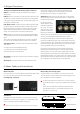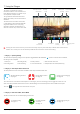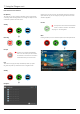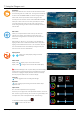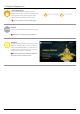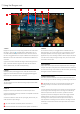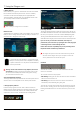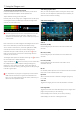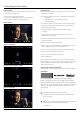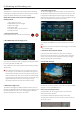User Manual
*Subject to change without notice Atomos Shogun – User Manual Edition 1: December 2014 17
7. Using the Shogun cont.
8. Battery Indicator
Shows whether you’ve got one or two batteries connected, this includes
DC connections from external power sources. If there is no Battery
connected a number will not be displayed in the appropriate slot.
Touching the Battery Indicator takes you to the Batteries screen where
you can closely monitor the status of the Batteries.
When a battery is running low its icon will ash.
Batteries Screen
The Batteries screen indicator is made up of two Battery icons, the active
battery is shown in orange and the level of each battery is shaded in 1/4
increments with a voltage level shown on top.
In the picture above we see Battery 1 is full and active and
Battery 2 is currently inactive and 1/4 depleted. If no battery
is present it will show an X in the picture and will be Black in
colour as pictured left.
Warning: If both of the batteries are fully depleted, the unit will
turn itself off. The Shogun will switch to the battery screen for the
last 5 seconds of available power before shutting down, alerting
you that shut down is about to occur.
AutoSwitching/ManualSwitching
The Shogun will automatically switch between connected power sources
when the source in use is depleted. ie: DC > Battery auto switches.
9. Storage Capacity Indicator
Located in the top right of the screen. When a disk is inserted, the
Storage Capacity Indicator will show the recording capacity of the drive
in hours minutes and seconds, based on the currently selected video
compression, which of course, will determine the recording bitrate.
FormattingHDD/SSD
Touching the Storage Capacity Indicator on the home screen will take you
to the Media Information and Format screen. Media Information indicates
the drive you have present, in this case a Hitachi 500GB spinning disk.
Touching Format HDD/SSD will format the drive inside the Shogun. A
conrmationscreenwillgiveyouthechoicetocontinueorcanceltheprocess.
Ifyoudonotseeyourharddriveinformation,theremaybea
problem with your connection. Try ejecting the drive and trying again
orswitchingtheunitonafterinsertingthedrive.
Please check the drive compatibility list prior to purchasing drives:
http://www.atomos.com/discovery-what-drives/
The Shogun le system is exFAT. We recommend that you format
each disk with the Shogun and not your computer to ensure the
correct parameters are set with the le system.
Unit Name
Toaccesstheunitnameclickthelenameindicatorfromthehome
screen, then Unit Name.
The unit name serves two main purposes:
• HDD Naming: Naming the unit names the drive if the drive is formatted
after the unit name has been set
• File Naming: File name is the current unit name as the start of the
recorded clip name; SHOGUN_S001_S002_T003
To access the unit name screen simply touch the blue arrow to the right
of the unit name. Creating your own unit name by arrowing the letters in.
Pressing OK will allocate the new unit name and return you to the menu
screen.