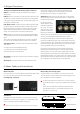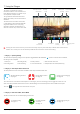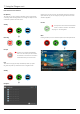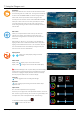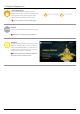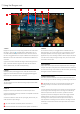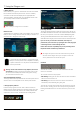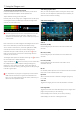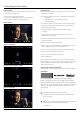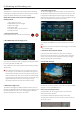User Manual
*Subject to change without notice Atomos Shogun – User Manual Edition 1: December 2014 16
7. Using the Shogun cont.
IMPORTANT: For HD only. You need to match the format you are
recording internally on the camera with the format recorded on the
Shogun.
If you are recording 24p internally on the camera you need to record 24p
on the Shogun so the recordings match. The shogun will automatically
detect the output frame rate from the camera, if pulldown removal is
required tap the frame rate displayed under record to toggle available
pulldown options. The basic rule is match the format of the internal
recording on the camera (not the external output of the camera). For
more explanation on choosing the correct format on the Shogun and the
relationship to camera internal format and output format refer to Section
10 – Pulldown.
For more information on Pulldown please view section 10
For more information on the timecode menu please view section 9
1. Source
Displays the input source currently being recorded to the media inside
the shogun, simply tap to toggle between HDMI & SDI. You can
have both HDMI and SDI inputs connected at the same time and use
this menu to toggle between active inputs. HDMI Devices will display an
EDID Device name if the information is available from the HDMI device
connected.
A green tick on Source indicates the shogun has locked signal on this
input, a red cross indicates a signal or lock issue with the attached
device, double check your cable and output setting.
2. Trigger
Select your primary record trigger source. HDMI, SDI and Timecode
triggers can be activated from this menu by toggling Enable Trigger to
ON. Please refer to section 9 for more information.
3. Video Out
This menu displays the active frame rates being output from both HDMI
and SDI outputs.
4. Video In
Displays the current input resolution of the selected input source.
A green tick indicates that the input resolution is compatible and that the
shogun has locked onto it.
A red cross indicates an issue with the input signal, please check your
cable and device output settings.
5.Record
The record menu allows you to toggle between available frame rate
options based on your current source input. If recording from a source
that applies pulldown to the output signal, pulldown removal can be
appliedontheytotherecording.Pulldownremovalrequiresmovement
in the frame to accurately lock signal, simply wave your hand in front of
the camera to achieve lock.
6. The Input Menu
Simply tap the source input menu to the top left of the screen to bring up
the input control panel. This panel will is a command centre for all devices
connected to the shogun and will assist you with connectivity by indicating
if the signal is active or if attention is required.
7. Shogun Screen Controls
There are a number of indicators on the home screen that double up as
controls, tapping these indicators will bring up the following control menus
1
237 4
5
6