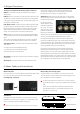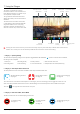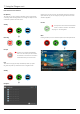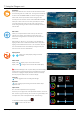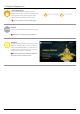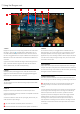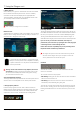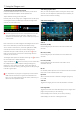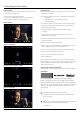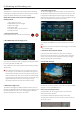User Manual
*Subject to change without notice Atomos Shogun – User Manual Edition 1: December 2014 12
The Shogun is controlled via an intuitive
touchscreen interface. Icons and buttons have
beendesignedandlaidoutinaspecicwayto
ensure operation is simple and fast.
Thehighdenition1920x1200HomeScreen
displays all necessary technical and functional
information.
The Record menu to the bottom of the screen
is 120px allowing a full uncluttered 1920x1080
image to be visible on screen. Everything
important for operation and adjustment is no
more than one touch away. Here is how it works:
1 Category 1 – Operating Settings
This list of real-time operating settings can be adjusted or toggled WHEN a BLUE ARROW
is present. If the Blue arrow is disabled,
the setting cannot be adjusted.
1. Video Input 3. Recording Quality 5. Battery Indicator 7. Audio Channels and Levels
2. Recording Format 4. Time Remaining 6. Time Code & Record 8. Headphone/Line Out Volume (Slider only)
2 Category 2 – Shot Setup & Monitor Assist Tools
This list represents the icons and functions available for Shot Setup and Monitor Assist Tools:
Touch these icons to reveal more functional options in a sub-category. Touch the sub category icons to toggle the functions on or off.
When a Shot Setup or Monitor Assist function is active, detailed settings for each Shot Setup tool are also available from this panel.
Touch the
icon to go back to the Home Screen at any time.
3 Category 3 – Main Controls REC, PLAY & MENU
The Main Controls of the unit are indicated by large round icons.
7. Using the Shogun
Video Input Format and
Pulldown Status
Recording
Quality
File Name Recording Time
Remaining
Continuous Power/ Battery
Indicator
Headphone
Line Out Volume
Rec/Play/Menu Waveform
Monitoring
Monitor
Assist
Cut and Tag Favorite/
Reject
Touching the center of the screen at any time removes all overlays except any active Shot Setup or Monitor assist functions that are
enabled. This is to allow you to use the Shot Setup and Monitor assist functions at all times while shooting.
Waveform Monitoring Functions
See page 21
To enable recording
See page 13
Monitor Assist Functions
See page 23
For instant playback
and review
See page 13
Smart Log Cut and Tagging
See page 26
To make settings changes
See page 13