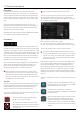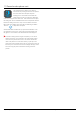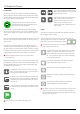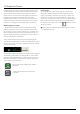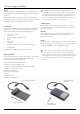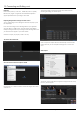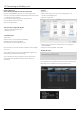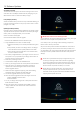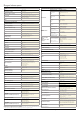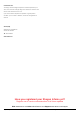User Manual
*Subject to change without notice Atomos Shogun Inferno – User Manual Edition 1: November 2016 46
AC Adapter (included)
This connects to the DC input on the back of the Shogun Inferno. You’ll
notice there are 2 AC Adapters included with the packaging - they are
identical with the other one used for the battery charger.
D-Tap Adapter (included)
Another included accessory is the DC to D-Tap coiled cable allowing you
to connect the Shogun Inferno to D-Tap / P-Tap sources such as V-Lock
(voltages 7.2 to 16.8V).
Updating AtomOS (Firmware)
From time to time we will issue software updates for your Shogun Inferno.
Toupdatethermware(that’sthesoftwarethatrunsinsideyourShogun
Inferno), there is a simple procedure you have to follow.
• Go to www.atomos.com/support
•Locateanddownloadthermwareupgrade
1. ExtracttheleATOMSGI.FWfromthermwareziple.
2. Copy ATOMSGI.FW onto a drive in a Master Caddy.
a. Atomos recommends you use a freshly formatted known good
disk.
b. Always format your drives in the Shogun Inferno. The Shogun
Inferno formats the drive for optimal performance for Video.
c.Ensurethatthermwareupdateleisontherootofthedrive,
and not in a folder on the drive.
3. Put 2 freshly charged batteries on your Shogun Inferno or connect to
mains power. It is very important that your Shogun Inferno does not
losepowerduringarmwareupgrade.
4. Power down your Shogun Inferno.
5. InserttheMasterCaddywiththeATOMSGI.FWle.
6. Power up your Shogun Inferno with a short press of the Power Button.
7. Watch the screen. The Atomos logo will appear, and then be
replaced with a Please Wait logo and after a few seconds the
rmwareupgradewillstart.
8. Whilethermwareupgradeishappening,therewillbeashing
colored lines above and below the Please Wait Logo.
9. Thermwareupgradewilltakeuptoafewminutes.
10.Whenthermwareupgradeisnished,theShogunInfernowill:
a. Delete ATOMSGI.FW from the drive.
b. Power itself down.
11. Turn on your Shogun Inferno again with a short press of the Power
Button located on the side.
12.WhentheShogunInfernohasbooted,Press“MENU”andthen
“ShogunInfernoInfo”andcheckthattheversionnumberisthe
version expected.
IMPORTANT: Problems when installing AtomOS
Veryoccasionally,thermwareupdateprocesscangowrong.Thismight
be because of an incomplete or corrupted download.
In the unlikely event of your Shogun Inferno becoming unresponsive,
there is a built-in recovery mechanism.
All you have to do is press and hold the on/off button for 10 seconds. If
you do this your Shogun Inferno will revert to its factory condition, and
youwillbeabletoretrythermwareupdatelater(takingdueprecautions
to identify and remove possible reasons for the failure of the previous
attempt).
Please ensure your batteries have plenty of charge and that you do
not interrupt your Shogun Inferno while its rmware is upgrading.
You will see a progress bar to the lower half of the screen, When it is
shed, the Shogun Inferno will restart and you will be able to use the
device as normal. This process can take up to 7 minutes.
Please make sure that the rmware le is not renamed when you
computer unpacks the ZIP le. If you have other rmware in the
same folder, the le may become renamed to ATOMSGI-2.FW when
unzipping and the update will not work.
14. Software Updates