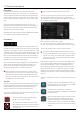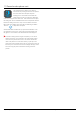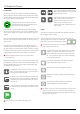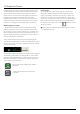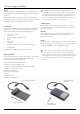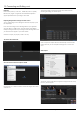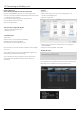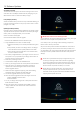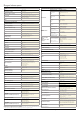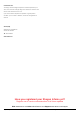User Manual
*Subject to change without notice Atomos Shogun Inferno – User Manual Edition 1: November 2016 44
Importing
Final Cut Pro (version 7), Final Cut X , Adobe CS5 (with 5.51 update),
EDIUS 6, Sony Vegas 10, Lightworks and Avid Media Composer 6
supportimportedlesfromyourShogunInfernodisk.
Importing Shogun Inferno footage into Final Cut Pro
You can import Shogun Inferno footage into Final Cut Pro (FCP) in just a
few simple steps.
First, connect the Shogun Inferno Docking Station to your Apple Mac
using the USB 2.0 or USB 3.0 port. Insert the Shogun Inferno Master
Caddy containing the disk with your footage into the Docking Station and
you will see the drive appear in your Finder window.
Start FCP and open your project (or start a new one).
The screen will look like this:
Go to the File menu and select Import > Media
FCPwillshowyoua“browse”window.LookfortheShogunInfernodrive,
and click on it.
You’ll see the folders in the Shogun Inferno drive. Select the folder
containing the footage you want to import:
Click on Import All or Import Selected, individual clips can be selected.
Choose the Event you wish to import the footage into, or create a new
event.
Select Import:
YourScene,ShotandTakelesnowappearintheprojectwindow,ready
for use in your FCP project.
13. Connecting and Editing cont.