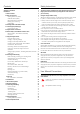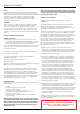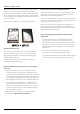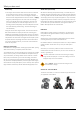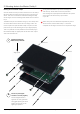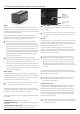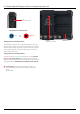ATOMOS SHOGUN INFERNO USER MANUAL EDITION 1: NOVEMBER 2016 Have you registered your Shogun Inferno yet? Upgrade to 3 year warranty now Register now to receive communication on all future updates Web: www.atomos.com Sales: sales@atomos.com Support: www.atomos.
Contents Warranty & Conditions Introduction 1. What’s included 2. What you also need Spinning Disk Drives (HDD) Mechanical Shock and Vibration Solid State Drives (SSDs) Backing up and archiving HDMI Cables 3. Mounting disks in the Master Caddy II 4. Connecting and powering up Power ON/Power OFF 5. Shogun Inferno connections 6. Master Caddy II, Screw Mounts and Sun Hood Master Caddy II / Screw Mounts / Modularity Sun Hood 7.
Warranty & Conditions Notice Copyright © 2016 ATOMOS Global Pty Ltd (‘referred to as ATOMOS’). All rights reserved. All information in this document is subject to change without notice. No part of the document may be reproduced or transmitted in any form, or by any means, electronic or mechanical, including photocopying or recording, without the express written permission of ATOMOS. A reference to ATOMOS includes its related entities, subsidiaries and parent company.
Introduction Thank you for choosing the Atomos Shogun Inferno: your 10-bit 4K SDI/HDMI Recorder/ Monitor/Player. Featuring a super highresolution screen in a lightweight body, with waveform monitoring, vectorscope and on the fly conversion between HDMI & SDI input/output sources. This user manual will get you up to speed with all the amazing features packed into the Shogun Inferno with tools designed to help your workflow both on set and in post.
What’s Included We try to provide you with as complete a package as possible: you don’t Atomos does not sell storage and your package will not contain any have to add anything except 2.5” storage media (you can buy additional spinning disks or SSDs. You can buy these locally to keep running costs as packs of empty Master Disk Caddies from your Atomos Reseller) and some low as possible. accessories to suit your set-up, like HDMI/SDI cables and tripod screws.
What you also need Widely available 2.5” drives are the basic storage medium for 4K Monitor recorder. We work closely with all the leading drive manufacturers to qualify as many options as possible. Hard drives / HDD or Spinning disk can only be used for HD recording. Solid State Drives / SSD are required for 4K recording or for more demanding production environments that may not be suited to HDDs. See the section below about when you should consider using SSDs.
What you also need File Recovery 4K SDI cables (not included) • Your Shogun Inferno is able to detect when the drive is under stress SDI cables are robust physically and electrically: you should rarely have and it will recover from any break in a recording by waiting until problems with signal transmission unless your cables are either damaged the drive is ready to continue, and then resuming from that point. If or too long.
3. Mounting disks in the Master Caddy II Mounting drives in the Master Caddy II Insert the disk into the caddy, and secure with four screws. The caddy is light and the disk just needs to be held securely. Don’t over-tighten the screws. There are no connections to make because sliding the caddy into the Shogun Inferno or the Docking station makes all the connections Spinning disks and SSDs are very sensitive to damage from static electricity.
4. Connecting the Shogun Inferno and powering up Battery slot Gently slide down into battery slot and lock into position Push the release button to eject the battery. Battery The Shogun Inferno is a battery powered device. Like all batteries, you will need to take care of them. Make sure that you don’t short circuit the SOLID GREEN – Indicates the battery is 100% charged. In the unlikely event of a charge error the first and fast red LEDs flashing quickly.
4. Connecting the Shogun Inferno and powering up cont. On + forced power down Turning OFF power via touchscreen Menu Power off Turning ON power to the Shogun Inferno Tally Light Flashes red when recording Battery latch The start button is located on the top right hand side of the unit (as you look at the screen). Momentarily press the circular button on the top right side of the Shogun Inferno as you look at the screen to power up the unit.
5. Shogun Inferno Connections 2 1 3 1. Power Button The power button is used to power on/off the device. 2. Calibration Port The calibration 2.5mm jack on the left hand side (looking from the front), allows for the connection of supported calibration devices with support now available for the retail version of the X-Rite i1Display Pro as well as legacy Atomos Spyder Calibrator. Both units utilize the optional USB to serial adaptor cable.
5. Shogun Inferno Connections cont. 2 1 4 3 1. 4K/HD-SDI 4. Synchronization backwards compatible meaning that it can be used for 12G, 6G, 3G and Genlock is short for “Generator Lock” in video systems. The Genlock is an 1.5G signals. The SDI inputs support 3G in both level A and B standards. input only and will lock the internal timing system in a video device to an This input is also used to input RAW signals from supported cameras. external reference signal during play back.
6. Master Caddy II, Screw Mounts and Sun Hood Master Caddy II Slot Master Caddy II - New 2 keyway system On the rear of the unit is a 2.5mm HDD slot for Shogun Inferno Master Disk The Master Caddy II is hot-swappable, so you can do this at any time – Caddie II’s. To insert a caddy, gently push until it clicks into position. even while the unit is turned on. But don’t do it while recording or you will Formatting disks - see page 19 get a corrupted file that may be unplayable.
6. Master Caddy II, Screw Mounts and Sun Hood cont. 2 Slide the hood into the base 3 1 Snap the face to the hood Attach base to Shogun Inferno Attaching the Sun Hood With the Sun hood base in place, take the main section and pop this For HDR, the viewing experience can easily be influenced by the out to form a rectangular tunnel. With the Atomos logo on the top facing environmental conditions and the best experience for viewing HDR correctly toward you, slide this into the base.
7. Using the Shogun Inferno The Shogun Inferno is controlled via an intuitive touchscreen interface. Icons and buttons have been designed and laid out in a specific way to ensure operation is simple and fast. Video Input Format and Pulldown Status Recording Quality File Name Recording Time Remaining Continuous Power Indicator The high definition 1920x1200 Home Screen displays all necessary technical and functional information.
7. Using the Shogun Inferno cont. Home screen and menu functions Rec (Record) Shogun Inferno uses a unit name, scene, shot and take convention to This is the icon you touch to begin a recording. Touch it again to stop name the clips. Select the clip you want to play by touching the file name a recording. While recording the Rec icon changes to a Stop icon and and this a red frame is present around the screen. will start to playback.
7. Using the Shogun Inferno cont. File Naming Allows you to select the scene and shot number that will be recorded as well as change the unit / media name. To change the unit name tap the arrow under UNIT/MEDIA NAME, Use the left and right arrows to select a letter, and the up and down arrows to change its value. To modify the scene and shot number under CONFIGURE FILE NAME, select plus or minus next to scene or shot (up to 999).
UNLOCKED 7. Using the Shogun Inferno cont. UNLOCKED Lock the Display Screen LOCKED You can lock the display of the Shogun Inferno so that no changes can be made by mistakenly touching the screen, to lock the Shogun Inferno simply short UNLOCKED LOCKED tap the power button. The screen lock function will simultaneously lock or unlock both Channels of the Shogun Inferno. Short tap the power button again to unlock the unit.
7. Using the Shogun Inferno cont. 1 3 4 2 1. The Input Menu Simply tap the source input menu to the top left of the screen to bring up the input control panel. This panel is a command centre for all devices simply wave your hand in front of the camera to achieve lock. See page 38 for more details on pulldown removal.
7. Using the Shogun Inferno cont. 8. Battery Indicator Indicates if one or two batteries connected or DC connections from If you do not see your hard drive information, there may be a problem with the connection or drive. Try ejecting the drive and re-inserting the drive. external power sources. Touching the battery Indicator takes you to the Batteries screen where you can closely monitor the status of the batteries.
7. Using the Shogun Inferno cont. Monitoring & Recording Audio Channels To select the input line Level to match your device. Options available are; Audio panel and quick headphone volume adjustment bar. Line Level (-10 dBV) Located on the bottom left corner of the home screen you will see the Sets the analogue input channel to Line Level via the XLR breakout cable. Tap the audio bars to bring up the audio panel.
8. Monitoring and Recording Setting up for recording As soon as you connect a supported signal to the Shogun Inferno input and have inserted a formatted drive the following will happen; • The Rec icons will go solid Recording Checklist • Check there is a valid signal by checking the input menu ensuring all fields display a green tick.
8. Monitoring and Recording cont. SmartControl SmartControl is a versatile set of functions used to control the starting and stopping of recording by automatic or external means. This section outlines the different methods to start and stop recording. Shogun Inferno Start and Stop record control can be triggered by the following methods: 4. SDI Camera Trigger record The SDI Camera trigger is manufacturer-specific, you will need to select the appropriate manufacturer for your camera from the input menu.
8. Monitoring and Recording cont. Waveform Monitoring AtomOS6 has a newly improved Waveform Monitoring control panel which can be enabled with only a few button presses. 2 3 4 5 6 7 8 1 1. Waveform Monitoring Menu 6. Waveform Size (1/4, 1/3 and Full Screen view) 2. Luma Waveform 7. Transparency 3. RGB Waveform 8. Waveform Brightness 4. Vectorscope 5. Vectorscope Zoom What is Waveform Monitoring? How to use chroma values from a video input signal.
8. Monitoring and Recording cont. Waveform Monitor Types Inside the Waveform Monitoring menu, two types of Waveform Monitors Vectorscope are available for use: Luma Waveform Vectorscope RGB Waveform Vectorscope zoom Luma Waveform, RGB Waveform, Vectorscope and Vectorscope Zoom are enabled simply by touching the corresponding icon and will be by default displayed at the bottom right hand corner.
8. Monitoring and Recording cont. Monitor Assist AtomOS features Smart Monitor tools that help with making your shot picture perfect. Easily access Focus Peaking, Zebra, False Colour and Blue Only Exposure to check image is in focus, noise free and correctly exposed. Options for safe area/ title area markers along with aspect ratio markers and anamorphic desqueeze functions are also available. 2 3 4 5 6 7 9 8 10 11 1 1. Monitor Assist Menu 7. Safe Area / Title Lines 2. Focus Peaking 8.
8. Monitoring and Recording cont. Focus Assist Tools Inside the Monitor Assist menu, four types of focusing tools are available for use: You can change the focus peaking colors and modes from the Focus Assist Panel. Zebra Focus Assist False Colour Zebra Pattern Blue Only Exposure Focus Assist, False Colour, Zebra Pattern and Blue Only Exposure are enabled simply by touching the corresponding icon in the menu.
8. Monitoring and Recording cont. Focus Assist Settings Blue Only Exposure From within the Waveform Monitoring menu, press the Settings icon to access the display settings for Focus Peaking, Zebra, False Colour and Blue Only Exposure. Focus Assist Settings icon Blue only displays a greyscale image based on the blue channel of the input signal.
8. Monitoring and Recording cont. SmartLog How to use in Playback mode playback, more on this later). the Play icon on the bottom of the screen. SmartLog gives you the ability to tag your clips during recording (or To review and use the Cut and Tag feature in playback mode, press on By the pressing the Favorite and Reject icons you can assign a “good clip” or “bad clip”. This information can then be imported into a non- Playback icon linear editing system to speed up the edit process.
8. Monitoring and Recording cont.
8. Monitoring and Recording cont. Monitor Mode AtomOS features Monitor tools that help with making your shot picture perfect for on set and in post. The new AtomHDR mode provides a way to monitor HDR content on your Atomos recorder. 2 3 4 5 6 7 1 1. Monitor Mode Menu 7. Display options 2. Native Source Video 3. AtomHDR 4. Log to Video 5. Custom Look 6. Custom Look options How to use To enable the Monitor Mode functions, press the Monitor Mode icon on the home screen.
8. Monitoring and Recording cont. Native Video Source ATOMHDR ICON NATIVE SOURCE VIDEO ICON The first option is “Native Source Video”. This option will display the video source without an processing. When connected to a camera this means the image you are viewing is the untouched camera output e.g. a standard Rec.709 image, a Rec.709 image with a selected picture profile applied, Log image etc. If this may be a standard REC.709 image, a REC.
8. Monitoring and Recording cont. AtomHDR cont. The first step in HDR is to recognize you have a HDR scene. Look for a good range of contrast across the brightest and darkest parts of your image and also across the color and tonal range as each color also contains its own brightness or luminance information. Secondly ensure you are sending a Log signal into the Shogun Inferno so that you are recording the HDR Log information.
8. Monitoring and Recording cont. To load a LUT select the desired slot and press on the blue file icon and LOG to Video then choose from off DISK. Navigate via touching through the disk file system to the LUT file to be uploaded, press on the name to select the LOG TO VIDEO ICON LUT and then again to import. Then wait for the LUT loading progress bar to complete. The name of the currently selected 3D LUT is displayed at the top of the Monitor Mode panel.
8. Monitoring and Recording cont. Atomos Anti-Shock Technology File Recovery movement and vibration are minimal and within the capabilities of the the power fails or the drive is removed accidently all but the last few devices. They are ideal for low-cost recording, but will suffer reduced seconds of the clip can be recovered Spinning disks are very reliable in a controlled environment where performance if they are jolted or receive a sudden impact.
9. Timecode Using Timecode Touching the Timecode display on the home screen, just above the three main controls (Rec, Play, Menu), will take you to the Timecode setup screen (this is also accessible by touching Menu and then Timecode) shown here. When enabled, pressing the camera Record Stop/Start button will make the Shogun Inferno start and stop record simultaneously as the timecode starts and stops. When using the camera in Free Run timecode, the rolling timecode trigger might not work as expected.
9. Timecode cont. LTC Auto Restart If LTC is selected then Timecode will be taken in via the LTC input (refer With this setting, the Timecode will be reset to the Timecode you have page 12). If no LTC signal is present the following icon is displayed defined whenever you press record. All your clips will start with this same and the unit will revert to SDI/HDMI Timecode Please note that the LTC generator needs to be set to the same frame rate as the input video signal.
10. HD Pulldown If you have set 1080p23.98 or 1080p24 in your camera and your Shogun What is Pulldown? Many professional and consumer Inferno displays 1080i59.94 or 1080i60, then you can easily remove the cameras available today do not send pulldown by following these steps: true 1080p24, 1080p23.98, 1080p25, 1080p29.97 or 1080p30 signals down their SDI or HDMI outputs. Instead they send 1080i59.
11. Record mode options Record Modes: In standard record mode there are a number of features that are When time lapse is enabled Pre-Roll cannot be enabled. implemented with safety in mind. Source Drop – If a connection is lost due to the cable being pulled out from either side of the signal path the A sequence entry will already be present in the menu and to edit the recording will stop and close that file.
11. Record mode options cont. The Schedule start icon allows you to utilize the internal clock of your Shogun Inferno to set a specific SCHEDULE START time for the start of the time-lapse sequence. Pressing the icon will activate the Schedule start mode and the icon will turn white with a default time of 00:00:00 will appear with a blue arrow. Press the blue arrow to adjust the starting time For the Scheduled start to be accurate please check the Date & Time settings are correct.
12. Playback & Playout Playback Mode Whilst a clip is playing these buttons have the One of the key elements of the Shogun Inferno REC PLAY MONITOR both forward and in reverse. ability to play the clip back at 2 x or 4x speeds EDIT is the ability to utilize the monitor recorder as a play back and play out device for the content that has been recorded whilst maintaining the Whilst a clip is Paused these buttons have the same visually lossless high quality images.
12. Playback & Playout The Genlock input can accept a standard composite video signal such as a Black Burst bi-level reference signal and Tri-level reference signal. Favorite Playlist The cut tag edit points can be combined with the favorites Playlist Once connected, playback output is synchronized to this common allowing the in and out points that have been created with in the clip reference source.
13. Connecting and Editing Connect To access and edit your recorded material, connect the Master Caddy Docking Station to a Mac® or Windows® editing workstation via USB 2.0 or USB 3.0. The Master Caddy Docking Station is a sophisticated device supporting two different data interfaces: USB 2 and USB 3. When using the Master Caddy Docking Station you may need to connect both USB connectors.
13. Connecting and Editing cont. Importing Final Cut Pro (version 7), Final Cut X , Adobe CS5 (with 5.51 update), You’ll see the folders in the Shogun Inferno drive. Select the folder containing the footage you want to import: EDIUS 6, Sony Vegas 10, Lightworks and Avid Media Composer 6 support imported files from your Shogun Inferno disk. Importing Shogun Inferno footage into Final Cut Pro You can import Shogun Inferno footage into Final Cut Pro (FCP) in just a few simple steps.
13. Connecting and Editing cont. SmartLog with FCP X 2.
14. Software Updates AC Adapter (included) This connects to the DC input on the back of the Shogun Inferno. You’ll notice there are 2 AC Adapters included with the packaging - they are identical with the other one used for the battery charger. D-Tap Adapter (included) Another included accessory is the DC to D-Tap coiled cable allowing you to connect the Shogun Inferno to D-Tap / P-Tap sources such as V-Lock (voltages 7.2 to 16.8V).
Shogun Inferno specs Weight Supported Codecs & frame rates (record & playback) Without batteries & media 709g / 25.0oz With batteries & media 1153g / 40.7oz Dimensions (W x H x D mm) 214 x 127 x 45mm, 8.4 x 5 x 1.8” Construction High quality lightweight ABS Polycarbonate for durability & portability Built-in armor protection Raw Record* Power Operating power (including SSD) 10 - 27W Compatible batteries NP-F series and supporting accessories Input voltage (battery) 6.2V to 16.
Construction note: Your Shogun Inferno is designed to operate in ambient temperatures up to 45°C/113°F. It features a heat pipe design with a silent fan to circulate air and remove excess heat from the rear vents . If you wish to extend the temperature of operation in high temperature conditions, you can choose an SSD drive, and set the TFT brightness to a minimum. Atomos (HQ) 29 Nott Street, Port Melbourne Victoria 3207 Australia Tel: 1300 ATOMOS www.atomos.