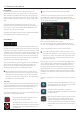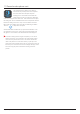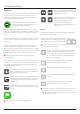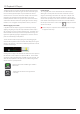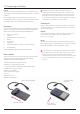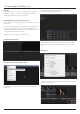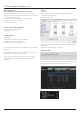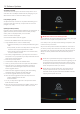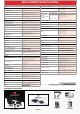User Manual
*Subject to change without notice Atomos Ninja Inferno – User Manual Edition 1: May 2017 46
AC Adapter (included)
This connects to the DC input on the back of the Ninja Inferno. You’ll
notice there are 2 AC Adapters included with the packaging - they are
identical with the other one used for the battery charger.
D-Tap Adapter (optional)
An optional accessory is the DC to D-Tap coiled cable allowing you to
connect the Ninja Inferno to D-Tap / P-Tap sources such as V-Lock
(voltages 7.2 to 16.8V).
Updating AtomOS (Firmware)
From time to time we will issue software updates for your Ninja Inferno. To
updatethermware(that’sthesoftwarethatrunsinsideyourNinja
Inferno), there is a simple procedure you have to follow.
• Go to www.atomos.com/support
•Locateanddownloadthermwareupgrade
1. ExtracttheleATOMNJI.FWfromthermwareziple.
2. Copy ATOMNJI.FW onto a drive in a Master Caddy.
a. Atomos recommends you use a freshly formatted known good
disk.
b. Always format your drives in the Ninja Inferno. The Ninja Inferno
formats the drive for optimal performance for Video.
c.Ensurethatthermwareupdateleisontherootofthedrive,
and not in a folder on the drive.
3. Put 2 freshly charged batteries on your Ninja Inferno or connect to
mains power. It is very important that your Ninja Inferno does not lose
powerduringarmwareupgrade.
4. Power down your Ninja Inferno.
5. InserttheMasterCaddywiththeATOMNJI.FWle.
6. Power up your Ninja Inferno with a short press of the Power Button.
7. Watch the screen. The Atomos logo will appear, and then be
replaced with a Please Wait logo and after a few seconds the
rmwareupgradewillstart.
8. Whilethermwareupgradeishappening,therewillbeashing
colored lines above and below the Please Wait Logo.
9. Thermwareupgradewilltakeuptoafewminutes.
10.Whenthermwareupgradeisnished,theNinjaInfernowill:
a. Delete ATOMNJI.FW from the drive.
b. Power itself down.
11. Turn on your Ninja Inferno again with a short press of the Power
Button located on the side.
12.WhentheNinjaInfernohasbooted,Press“MENU”andthen“Ninja
InfernoInfo”andcheckthattheversionnumberistheversion
expected.
IMPORTANT: Problems when installing AtomOS
Veryoccasionally,thermwareupdateprocesscangowrong.Thismight
be because of an incomplete or corrupted download.
In the unlikely event of your Ninja Inferno becoming unresponsive, there
is a built-in recovery mechanism.
All you have to do is press and hold the on/off button for 10 seconds. If
you do this your Ninja Inferno will revert to its factory condition, and you
willbeabletoretrythermwareupdatelater(takingdueprecautionsto
identify and remove possible reasons for the failure of the previous
attempt).
Please ensure your batteries have plenty of charge and that you do
not interrupt your Ninja Inferno while its rmware is upgrading. You will
see a progress bar to the lower half of the screen, When it is shed,
the Ninja Inferno will restart and you will be able to use the device as
normal. This process can take up to 7 minutes.
Please make sure that the rmware le is not renamed when you
computer unpacks the ZIP le. If you have other rmware in the
same folder, the le may become renamed to ATOMNJI-2.FW when
unzipping and the update will not work.
14. Software Updates