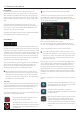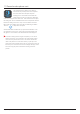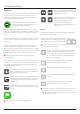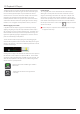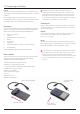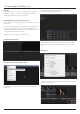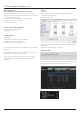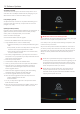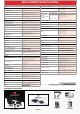User Manual
*Subject to change without notice Atomos Ninja Inferno – User Manual Edition 1: May 2017 44
Importing
Final Cut Pro (version 7), Final Cut X , Adobe CS5 (with 5.51 update),
EDIUS 6, Sony Vegas 10, Lightworks and Avid Media Composer 6
supportimportedlesfromyourNinjaInfernodisk.
Importing Ninja Inferno footage into Final Cut Pro
You can import Ninja Inferno footage into Final Cut Pro (FCP) in just a few
simple steps.
First, connect the Ninja Inferno Docking Station to your Apple Mac using
the USB 2.0 or USB 3.0 port. Insert the Ninja Inferno Master Caddy
containing the disk with your footage into the Docking Station and you will
see the drive appear in your Finder window.
Start FCP and open your project (or start a new one).
The screen will look like this:
Go to the File menu and select Import > Media
FCPwillshowyoua“browse”window.LookfortheNinjaInfernodrive,
and click on it.
You’ll see the folders in the Ninja Inferno drive. Select the folder
containing the footage you want to import:
Click on Import All or Import Selected, individual clips can be selected.
Choose the Event you wish to import the footage into, or create a new
event.
Select Import:
YourScene,ShotandTakelesnowappearintheprojectwindow,ready
for use in your FCP project.
13. Connecting and Editing cont.