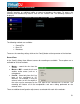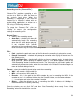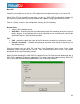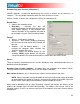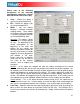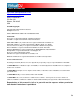User Guide
56
When
Simple
View – most essential timecode configuration that you will probably
eed.
You w
This b
setting
To use
both timecode input sources (i.e. play both timecode CDs or play both timecode
rec
. In the software, press each deck’s Auto-Config button to automatically configure the
onfigured properly,
you will see a green dot next to Timecode
Sine wave pattern
(as shown on the right in Advance d View).
you open the Timecode Configuration window, you can choose to view the window in
or Advanced view. For the most part, you might never have to go into the Advanced
the Simple View shows the
n
ill notice that there is an Auto-Config button for each virtual deck.
utton can be used to automatically detect the required timecode
s for the software to function properly.
the Auto-config feature:
1. Play
ords).
2
timecode settings.
If the timecode signal is c
Quality (as shown on the right in Simple
View)…
Or you should see a nice
TIMECODE CONTROL