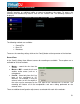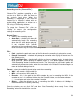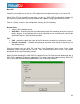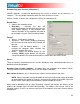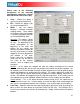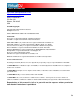User Guide
54
ting to the Internet (“Broadcast”)
a
ebcast.”. This way people around the world can listen to the mix session.
• chooses the recording source
• Auto-Start – checking this box will
lly begin the recording when the first
t checked then
Format –
• Encoder – Use the browse button ( … ) to
te for the
encoding. NOTE: Higher bitrates will consume
There are two ways to broadcast the mix session.
broadcast direct the computer.
Broadcast from my own computer – this option turn
This way once the “Start Recording” but is click the webcast will be
Max number of clients – this is the maximum listener
NOTE: Please remember that the bandwidth of
to accommodate the number of listeners. Decreasing the quality of the audio signal (the
bitrate) makes it possible to accommodate a greater number of listeners.
When ready to broadcast click on “Start Recording”. VirtualDJ will indicate the address of the
webcast (for example http://123.45.67.89/Virtual.ogg). The address then can be sent to the
intended listeners so they can connect and listen to the webcast using their favorite Internet
audio players.
Broadcas
VirtualDJ provides a method for broadcasting the session in realtime on the Internet as
“w
Click on “Config” to access the configuration settings for recording a file.
Record From –
automatica
track begins playing. If no
manual activation of the recording will need to
be activated using the “Start Recording” button
• Icecast – OGG format streaming
• Shoutcast – MP3 format streaming Shoutcast
will also need to know which MP3 Encoder will
be used.
navigate the computer folder structure and
select the encoder file to use.
• Bitrate - Select the desired bitra
a large bandwidth in the internet connection to stream and listen to MP3 audio.
Server –
Broadcast using a dedicated radio server, or
s the computer into a webcast station.
gin.
s that the webcast may have.
the Internet connection needs to be able