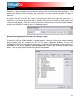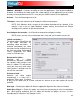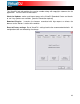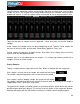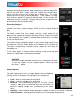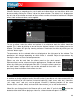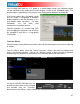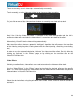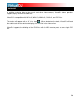User Guide
There are two ways to mix video clips: automatically or manually.
To mix manually, use the video crossfader to go from one video to another.
48
ws to smoothly crossfade to that deck.
nd, if the “Link the Video crossfader” is checked in the Video configuration tab, the skin’s
udio crossfader will crossfader the video when it is move from one deck to the other.
DJ do the video mixing automatically.
y analyzing what sfading,
tc).
on the
irtualDJ:FullVideo skin.
Video Effects
Similarly to audio effects, video effects are used to transform the video on either deck.
Use the “Video Effects” in the “Effects” panel and activate the desired effect on the specific
deck. Or, select and activate the video effect from the video controls underneath the preview
video windows in VirtualDJ:FullVideo skin.
elect the desired effect using the pull-down menu under “Effect” and then click on the box to
Or, just click on one of the video preview windo
A
a
Alternatively, Virtual
Most transition effects feature a powerful “intelligent” algorithm that will process the transition
of the video b is being done with the sound (cueing, scratching, cros
e
In order to use the automatic behavior “Activate” the video transition effect. Do this either by
clicking on “Activate” in the “Effects” page, or by clicking on the transition title
V
S
activate it.