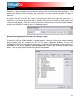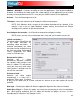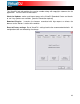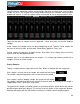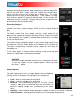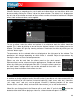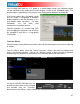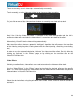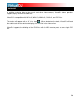User Guide
46
transitions which can
s list is displayed on
both decks. Multiple
middle panel of the
tton will light up showing activated. Deactivate the effect by clicking on the
ctivate” button again.
ayed on the right panel of the window. The
arameters will change depending on which effect is selected. Adjust the parameters by
oving the faders of the associated parameters.
Effects ls.
Differe
effects by clicking on the displayed effect title. If using the effects panel on
e deck control, multiple effects can not be activated for that deck – this
anel only allows activation of one effect at a time.
In d akes it possible to mix video content with the
e e iles (.mp3, .wma, .m4a, etc.), video files
(. i, ce provides all the same
fe u ith audio content.
Video files are distinguished in the Browser with a small, blue “V” on their icon
VirtualDJ features a comprehensive set of audio and video effects and
be accessed by clicking the “Effects” tab on the lower window. The effect
the left side of the window and each of these effects can be activated for
effects, both audio and video; can be applied.
EFFECTS
To use an effect, select the effect and activate it on whichever deck th
applied. This is done by clicking on one of the two “Activate” buttons in the
window. The bu
e effect should be
“A
The parameters for the selected effect are displ
p
m
can also be used from the effects panel on the deck contro
nt effects can be selected using the pop-up menu. Enable and disable
th
p
V
IDEO
a dition to mixing traditional audio, VirtualDJ m
as and familiarity of a DJ interface. Instead of audio f
av .mpg, .wmv, .vob, etc.) can be played. VirtualDJ’s interfa
at res to mix, scratch, effect, and transition video content, just as w
and can be
lo e
ad d to either deck. When playing a video file, a video window will open in VirtualDJ.