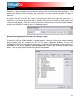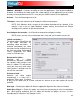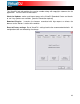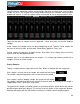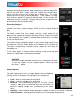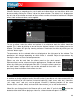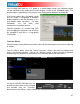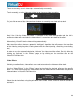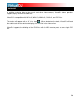User Guide
ENABLE / DISABLE – Provides the ability to have the application’s video engine enabled or
disabled. By disabling the video engine ALL video features of the application are not usable
and may increase performance for DJ’s using only the AUDIO features of the application.
42
desktop can be selected. If the
se Hardware Acceleration – Use DirectX to compute and display the video.
old, you shouldn’t turn this off.
e video crossfader knob labeled
“Cross” underneath the video
screen in FullVideo skin.
Decode while hidden –
Provided with a strong
performance computer, VirtualDJ
can decode video content even
when it is hidden. This will prevent
some jolts that may occur when
video content is brought into the
mix with the crossfader.
Activate on load –
Activates the video engine
automatically if a video file is
loaded on either deck. If wanting
to play just the audio track of a video, unc
activated.
Hide logo – Checking this option will hide the applic
Audio Only Plug-in – Check this option and select the desired plug-in from the drop-down
box. When playing audio-only files, this option will activate the plug-in to act as a visual.
Example plug-in selection is the Sonique visuals.
Activate – Turn the video engine on or off.
TV Output – Select the monitor that will display the video master output.
NOTE: Only Monitors which are part of the windows
monitor is not in the list, Open Windows’ display settings and activate the ‘Extend
desktop on this monitor’ for the desired monitor.
U
NOTE: unless you are using a video card that is fairly
Linked crossfaders –
This option allows VirtualDJ to link
to the audio crossfader for
controlling video crossfades. If
unlinked (unchecked) the video
ossfade can be controlled using cr
th
V
IDEO
heck this feature so the video engine will not be
ation logo from the video mix window.