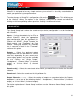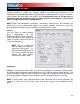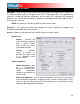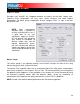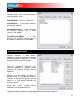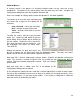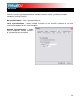User Guide
38
Shortcut Macros
A shortcut macro is the process of assigning multiple actions to the same key or key
ombination. The power of the macro comes from the order they are listed. So open the
onfiguration dialog and select
cro that provides a ‘Mix Now’ capability.
de, play,
– moves the crossfader
the
de
the
at to
en ‘auto_crossfade’ from the middle list. Use
e drop-down and select ‘on active deck’.
hen click OK.
Repeat this process for ‘play’ and ‘select’ and
be sure to choose the ‘on active deck’ from t
ptions can be found in the ‘deck controls’ o
those actions, VirtualDJ will provide a dialog that
Click Yes to add the new shortcut and build up
ious shortcut.’ Click ‘Yes’ to build
p the macro.
ple the ‘Space’ bar was used and is not the required key in order to make it work.
long as all actions are assigned to that key. Also,
actions. If this macro is configured in a different
c
C the Keyboard Shortcuts tab.
Here is an example of a highly request ma
The actions to be used are auto_crossfa
nd select and assigned to the Space bar for a
activation.
auto_crossfade
play – activates the play of the track
select – changes which deck is now
active deck
To build the macro, add the auto_crossfa
action first. Select the Add button to get
action dialog. Hit the ‘Space’ bar to add th
e Key section. Choose the ‘all’ in the left list,th
th
th
T
he drop-down option. The ‘play’ and ‘select’
o ption of the left list.
Now once OK is click for adding each of
states ‘This shortcut is already assigned.
macros. Click No to replace the prev
u
And once each item is added, click ‘OK’ at the bottom of the
Configuration dialog and test shortcut.
In this exam
Any key or key combination can be used as
remember the power is in the order of the
order the results of functionality can differ.