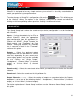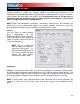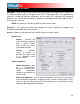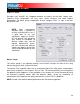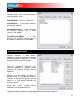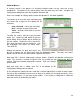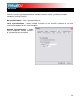User Guide
34
irtualDJ provides a simple, yet complex; interface for optimizing performance to the
nding on the system’s resources,
ome settings will work better than others. It is recommended that the DJ take time to
se this slider to select different
. Shift the “Presets”
lider to the right for “Best Quality” of
e.
setting for “Best Quality”. It is
tting.
oundcard
nd. Latency makes
significant difference when using timecoded vinyl, CDs, MIDI or external control devices. The
h a latency forced by the
oftware. In such case, use the “Auto” value, and set the latency in the soundcard’s control
PERFORMANCE SETTINGS
V
capabilities of the computer based on its specifications. Depe
s
experiment with the settings in order to achieve the best performance of their system
prior to using VirtualDJ in a live performance.
NOTE: When new components (controllers, soundcards, external drive, and software) are
added to the system, performance options may require changing to achieve a new best
possible performance based on the additions or changes to the system.
Presets
U
preset configurations for the
parameters below
s
sound, or shift the slider to the left for
“Fastest” performanc
NOTE: Not all systems are
able to handle the HIGHEST
highly recommended to start at
the “Fastest” preset and work
towards the “Best Quality”
setting testing each se
S
Latency – the amount of time it takes for a device to respond to a comma
a
lower the latency setting the more instantly the software will respond, but the more likely the
DJ will hear glitches and pops if your computer is not fast enough to process the audio.
NOTE: in ASIO mode, some soundcard drivers don’t work well wit
s
panel.