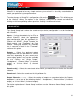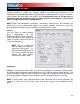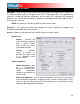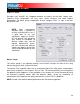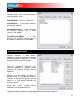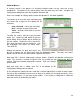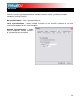User Guide
OPTIONS
33
utoSave Unplayed – See page 21 – “AutoSave Unplayed”
ing.
setting for VirtualDJ. If you Select “always 0db,”
l of the tracks to always obtain a level of 0dB (the
If you select “always match”, the volume on both
“disable” will remove all automatic gain correction
tion, the pitch slider will be reset to 0% every time
Q Reset on Load – If enabled, this option will reset the equalizer on the deck when you load
osition to the first cue point if one exists (or with the
ing a track.
uto Headphones – This option allows for automatic switching of headphone cues. If you
is already playing.
other deck, no matter if you are scratching or changing the pitch on the other deck.
isengage “on load” or “on switch” will automatically disengage the beatlock feature when the
de during automatic
ixing. If this is set to 0 (left side), the tracks will play from start to finish.
oo long in memory may put a strain on your system
erformance and cause VirtualDJ to not function properly. This function makes it possible to
isc – Allows selecting the spinning rate of the virtual turntables (default: 33 1/3 turns).
AutoLoad Playlists – See page 18 – “Playlist Setup”
A
Auto Pitch Matching – When loading a son
matches the BPM of the song currently play
Auto Gain – This is the gain adjustment
VirtualDJ will automatically modify the leve
loudest level without clipping the signal).
decks will always be the same. Selecting
from the tracks.
Pitch Reset on Load – If you enable this op
you load a track.
g, automatically adjusts the pitch so that the BPM
E
a new track onto it.
Auto Cue – If enabled, will advance track p
first beat of the song if no cue exists and if “always” is selected) when load
A
select “on load”, the headphone cue will switch the headphone cue when you load a new track.
If you select “always” the headphone cue will switch when you load a new track or scratch a
track that
Disengage Beatlock – Once engaged, the Beatlock feature will keep the deck locked to the
beat on the
D
deck is loaded/switched.
Auto-Cross Length – Use this slider to specify the duration of the fa
m
Max Load – Specifies the duration maximum beyond which the track will not be loaded in
memory. Loading tracks which are t
p
play long tracks without overloading the memory of your computer.
Scrolling – Allows reversing the direction of the scrolling rhythm window.
D