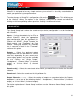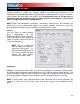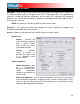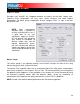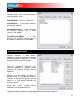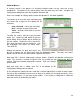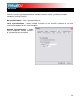User Guide
31
CONFIGURATION SETTINGS
VirtualDJ is designed to be very simple and easy to use but it is also fully customizable to
match your preferred system performance.
To make changes to VirtualDJ’s configuration, click on the
button. This will bring you
the “Settings” dialog can be viewed and edited by
window and include:
etu here the sound card (or device) configuration is set for functioning
ith VirtualDJ.
using timecoded vinyl or CDs to
ontrol VirtualDJ, select the appropriate
se is covered in detail in the “Timecode”
ection of this guide.
utputs – Select the preferred output
onfiguration from this pull-down list. Please
ote that, depending on your sound card,
ome output options may not be available
eadphones”, “External Mixer” (2 channel
u would like to use with the VirtualDJ
uts on soundcard when the Outputs
the following choices - “Headphones”, “External Mixer” (2 channel
utput), or “3-Lines Mixer” (3 channel output).
the “Advance Sound Setup” section of
to the “Settings” dialog. The options in
clicking on the corresponding tab on top of the “Settings”
SOUND SETUP
The “Sound S p” tab is w
w
Inputs – If
c
input configuration from this pull-down list.
Choices are “NONE”, “Single Timcode” for
Single control, and “Timecodes” for Dual
ontrol. Setting up VirtualDJ for Timecode C
u
s
O
c
n
s
for use. Choices are “Single Output”,
“H
output), or “3-Lines Mixer” (3 channel
output).
Sound card(s) – Select the sound card driver which yo
software.
Sound card – Select the sound card in this pulldown list.
Output Channels
(not shown) – Select the routing of outp
dropdown is set to one of
o
For further explanation of “Sound Setup” variations see
this guide.