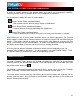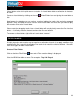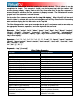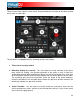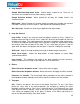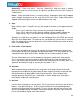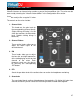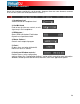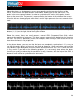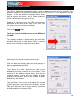User Guide
RHYTHM WINDOW
29
wing you to see your music. The
eaks in the curve represent beats. In order to synchronize the music, these peaks should
occur at the same time. The present is represented by the feature in the middle of the screen.
ll on the left was already played, while what is on the right represents the next seconds of the
track.
ou c isplay using the slider on the left, or the three preset
utton ght side of the rhythm window.
, named CBG (Computed Beat Grid), which
repres e large squares represent the beginning of a measure
4:4 time. The CBG is particularly useful, for example, when mixing a track at the time of an
intro w
In the picture above, you can see that the beats are completely synchronized – it is easy to
see th ined up. However, some music does not have the
very o use and techno music has. This is when the CBG
is very useful. If you look at the following graphics, it is not exactly clear where the beats
should form visually. However, with the help of the CBG, it
becomes much easier to synchronize the two tracks:
Above the players, a window posts curves corresponding to the two rates/rhythms of the
music. These curves are represented in a waveform, allo
p
A
Y
b
an zoom in or zoom out the d
s (1, 2, 3) on the ri
Below the curves there are small squares
nt the position of measures. The
here the beat is not yet present.
at the peaks (beats) of the music are l
bvious single beat peaks that most ho
sync up by just observing the wave
NOT BEAT MATCHED – CBG NOT ALIGNED
BEAT MATCHED – CBG NOT ALIGNED
BEAT MATCHED – CBG ALIGNED