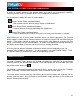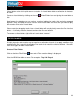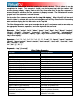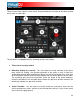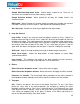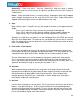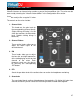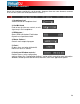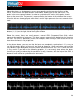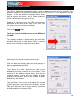User Guide
24
The two decks are equipped with the following controls and displays:
ently loaded
- This aveform of the entire
ws for viewing the remaining io, as well as what has
en played. When highlighted in the default skins), that area
aveform indicates what has been he current position of the audio.
ning grey area of the wavefo ength of the audio remaining.
waveform itself, the lighter par ence of beats whereas the
rt indicates the presence of voca
to
o th uch
There are two virtual “decks” on the screen. Drag and drop files into each of the decks to load
music tracks or video clips.
DECK CONTROLS
1. Title of track curr
rm display for currently2. Wavefo view shows the visua
ud
l w
track, allo
be
duration of the a
singalready blue or red (U
tof the w played and
The remai
e
rm shows the l
Inside th t indicates the pres
darker pa
ls
3. Virtual Turntable - Use the mouse
virtual turntable arm moves relative t
time is left on the play
scratch, back cue, and pause. Also note the
e track position giving a visual of how m
ing track.