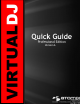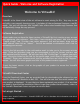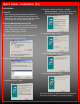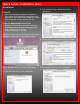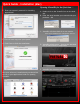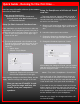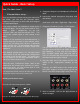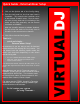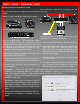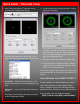User Guide
Quick Guide – External Mixer Setup
F. Click on the Options tab of the Config dialog.
G. From the Left hand list, the first item listed is
Crossfader. This controls the crossfader curve
of the internal VirtualDJ mixer. Since an exter-
nal mixer is being used and all crossfading of the
tracks will be done externally, set the internal
crossfader to DISABLED.
With the VirtualDJ internal crossfader disabled,
this will allow the audio to flow freely from in
VirtualDJ to the external mixer channels.
H. Click OK to close the Config dialog.
That is it …
quick and simple …
External Mixer Setup!
As mentioned if you are using a more Professional
Grade soundcard the settings are very similar. You
can choose from the following options under the
sound card drop-down depending on the drivers
that are being used.
• 4.1 card - Windows Driver Model (WDM) support
• ASIO card - Audio Stream Input/Output driver
support (Lower Latency)
* See brand names like ESI, Hercules, M-Audio, ECHO, etc. for
various ASIO supported multi-channel sound cards to choose
from.
When planning your use for Timecode control of
VirtualDJ, you are going to want a soundcard that is
supported with ASIO drivers. The card also needs
to not only have 4 Mono (2 Stereo) outputs it also
needs to have 4 Mono (2 Stereo) inputs.
The inputs must be STEREO, VirtualDJ’s Timecode
interface does not support sending a MONO signal
of the timecode to the software.
So let’s setup your system
for using Timecode …