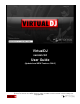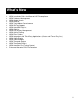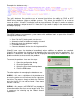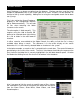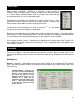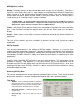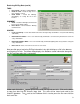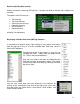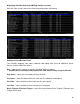VirtualDJ version 5.0 User Guide (Updated and NEW Features ONLY) **This guide only addresses items updated in the VirtualDJ version 5 release. For features carried over from previous versions the User Guide for those options should be referenced. FULL Version coming soon.
What’s New NEW Installation Paths for Microsoft VISTA compliance NEW Database Management NEW Global Search NEW Browser NEW Track/Album Cover browser NEW ID3Tag Support NEW Auto-MIX PlayList NEW SideList NEW Play History Management NEW Genre Filtering NEW Filter Folders NEW Integration with Third-Party Applications (Crates and iTunes Play lists) NEW Video Plugins NEW Video Sampler NEW Timecode Engine NEW TimeCode Plugins NEW AutoGain Fine Tuning Control Enhanced Karaoke C
** IMPORTANT READ ** INSTALLATION / UPGRADE NOTES If installing VirtualDJ v5 as a fresh clean install please make the following notes: Default application path provided during the install C:\Program Files\VirtualDJ\ All Application Configuration, Plug-in, Skins and Support Files are stored in – C:\MyDocuments\VirtualDJ **VERY IMPORTANT – EXTERNAL DRIVE USERS** You should have your COMPLETE gig ready computer setup connected before launching V5 for the first time.
Example of a database entry – *(this is not representative of all information stored) The ‘split’ database files provide users of external hard drives the ability to COLD or HOT SWAP drives between single or multiple systems. This allows for multiple DJs of a club or venue to utilize 1 VirtualDJ installation and not have different OS logins in order to maintain separate databases unique to each DJ. Now, the DJ just walks in plugs in the external device and begins playing.
GLOBAL SEARCH Local Database is no longer an option from the browser. Previous versions used the Local Database (mp3database.txt) as the search pool for all tracks. VirtualDJ v5 now provides an intuitive on the fly search capability. Adding files for using the need global search can be done two (2) ways. First is by setting the ‘Search Database’ property in the Configuration Browser tab to ‘Add automatically’. This will add all files when browsing the folder structures to the search.
SEARCHING What can be searched? Searching in VirtualDJ is now versatile a variable. What is meant by that? Just to the right of the search box there is a “search fields” selection button. Click on the bull’s eye circle and you are presented with a list of 10 searchable fields. Depending on what fields are selected your search results will very. So if you want to ensure maximum results for all your searches, select all the fields and you will be able to search anything all the time.
NEW Options (cont’d) History – provides access to data stored about each session use of VirtualDJ. The data is stored as .m3u Playlist files and it is now stored in the MyDocuments\VirtualDJ\TrackHistory folder instead of in the MyDocuments\VirtualDJ\Playlists folder. Only the ‘Saved Playlists’ created from the playlist panel are now stored in the Playlist folder. Also, the History data is saved on the fly so a running history is always available.
Retrieving ID3Tag Data (cont’d) TAGS Never Read – Disables reading ID3Tags Read on Load – Read the tags once a file is loaded to a deck Read ASAP – Read the ID3Tags immediately on seeing the file in the browser COMMENT Read – Read the ID3Tag Comment field based on the TAGS setting Never Read – Never Read the ID3Tag Comment field COVERS Local Search Only – for the CoverFlow viewer files already locally stored will be used (to include ID3Tag embedded) Download Exact Match – if no cover f
Retrieving ID3Tag Data (cont’d) Another method of retrieving ID3Tag info is through the browser directly with multiple files selected. The options from File Infos are – Title from tag Title from filename Genre/year/etc from tag Comment from tag Erase comment Download cover All pretty self explanatory.
Displaying VirtualDJ data fields (ID3Tag) Columns (cont’d) Here are some screen shots of the fields being displayed in the browser - [Typical ID3Tags + Key field] [Additional VirtualDJ Fields] Additional VirtualDJ Data Fields The VirtualDJ database now stores additional data about each track for additional search features and the NEW Filter folders. Key – stores the key value of a song for use doing Harmonic Mixing. ** VirtualDJ does not analyze and populate this field. Manual entry using the File Info.
SIDELIST The SideList now takes on a NEW purpose in VirtualDJ v5. Because the re-design of the Playlist is dedicated to the Automix, all tracks added to a deck but then never played are added to the SideList when a track replaces it on a deck. This feature can be Enabled/Disabled in the Configuration -> Options -> AutoSave Unplayed. There are a collection of new shortcuts now available for the Sidelist.
Elements "title", "author", "artist", "album", "genre", "year", "bpm", "key", "bitrate", "songlen", "filesize", "filepath", "filename", "extension", "hascover", "isscanned", "alreadyplayed", "lastplay", "firstplay", "firstseen", "nbplay", "type", "days since firstseen", "days since firstplay", "days since lastplay" Operators – "==", "=", ">=", "<=", "!=", "<>", ">", "<", "is not", "is", "equals”, "equal", "contains", "contain", "doesnt contain", "doesn’t contain", "don't contain", "starts with", "start with
PLAYLIST & AUTOMIX The Playlist with Automix functionality in VirtualDJ v5 has been completely overhauled from prior versions. Automix now works from one deck. By default it is Deck 1; however, prior to starting the Automix if Deck 2 is selected as the active deck then Deck 2 is used. By utilizing 1 deck this frees the opposite deck for staging the first song to be used once you decide to stop the Automix process.
Sequential Order Play Display Tracks no longer disappear from the top and go to the bottom. The playlist navigation of what is playing and what is next is sequential from top to bottom (like most media players). The currently playing track is highlighted. Add, Move or Remove Track Reordering tracks by adding more, moving their order, or removing can be done at any time.
VIDEO PLUG-INs There are new and revised plug-ins released with VirtualDJ v5. Some plug-ins are replacing options removed from the Configuration – Video tab. Titler – replaces the Show Title/Artist option in the Video tab. This plug-in allows different font selections and provides that MTV style bottom left flag on the screen showing the Title and Artist of the currently playing track ClipBank (Video) – provides 12 sample slots for video files/animations to be played as ambient or fillers at any time.
POWER USER (Tweaks, Registry, etc.) Throughout the guide there have been a few ‘Power User’ info items provided. Here is a straight comprehensive list of those items plus items that didn’t fit in the original context. HISTORY – [Registry: TrackCutHour] – by default VirtualDJ will separate the history play lists at 9AM this is based on a registry entry titled TrackCutHour – change this value to have your history play lists split at a different time. Time is based on a 24-hour clock, so 9PM would be 21.
SHORTCUT ACTIONS FOR KEYBOARD AND SKINS Action – mix – is now – auto_crossfade :: does not start the other deck only moves the crossfader from active deck to opposite deck. Can now access 5 video_fx_param and 5 video_trans_param values via shortcut or midi configuration Side List panel - load_fromsidelist and free_sidelist add_filterfolder – opens the dialog window to create a new 'Filter Folder'. file_info – opens the 'File Info' dialog window for the selected track in the Browser.
NOTES OF INTEREST Unloading a track – When the Security option is enabled to Always it prevents loading and unloading a track on a deck while it is playing. If you select “Ask”, a prompt is displayed to verify a load or unload of a track while the deck is playing. If “None”, the security feature will be disabled. Covers are stored as hidden .jpg files that have a filename the same as the file associated with the cover : e.g MP3 filename : Michael Jackson – Thriller.