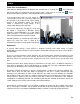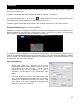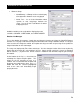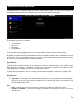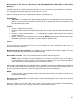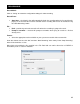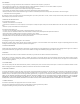User's Guide
61
Broadcasting to the Internet (“Broadcast”) with BROADCASTER, PRO BASIC, or PRO FULL
platforms
VirtualDJ provides a method for broadcasting the session in real time on the Internet as a ―webcast.‖.
This way people around the world can listen to the mix session.
Click on ―Config‖ to access the configuration settings for recording a file.
Record From –
Auto-Start – checking this box will automatically begin the recording when the first track begins
playing. If not checked then manual activation of the recording will need to be activated using
the ―Start Recording‖ button
Format –
Icecast – OGG format streaming
Shoutcast – MP3 format streaming Shoutcast will also need to know which MP3 Encoder will be
used.
Encoder – Use the browse button ( … ) to navigate the computer folder structure and select the
encoder file to use.
Bitrate - Select the desired bitrate for the encoding. NOTE: Higher bitrates will consume a large
bandwidth in the internet connection to stream and listen to MP3 audio.
Server –
There are two ways to broadcast the mix session. Broadcast using a dedicated radio server, or
broadcast direct the computer.
Broadcast from my own computer – this option turns the computer into a webcast station. This way
once the ―Start Recording‖ but is click the webcast will begin.
Max number of clients – this is the maximum listeners that the webcast may have.
NOTE: Please remember that the bandwidth of the Internet connection needs to be able to
accommodate the number of listeners. Decreasing the quality of the audio signal (the bitrate)
makes it possible to accommodate a greater number of listeners.
When ready to broadcast click on ―Start Recording‖. VirtualDJ will indicate the address of the webcast
(for example http://123.45.67.89/Virtual.ogg). The address then can be sent to the intended listeners so
they can connect and listen to the webcast using their favorite Internet audio players.
NOTE:
If using a router, port forwarding maybe required for connection to the webcast server on the
broadcasting computer.
Broadcast to a radio server – this option allows setup of broadcasting the mix session to an existing
web radio server.
Enter the address of the web radio server, login, and password, and VirtualDJ will automatically
broadcast the mix to the server using the format in set in the Format section.