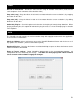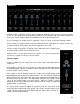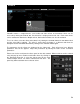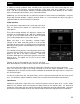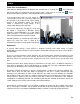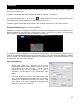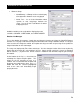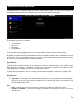User's Guide
60
Split in multiple files – checked will split the session as separate tracks, instead of one large
audio file. When splitting to separate tracks, a ―Cut‖ button appears next to the ―Start
Recording‖ button to demarcate tracks. The ―Auto-split on crossfade‖ option will automatically
demarcate tracks when the crossfader in the VirtualDJ interface begins to move to the deck
being mixed in.
Format – select the audio file format to be used when recording.
WAV – will record a .WAV audio file
MP3 – will record an .MP3 audio file
Encoder – this is the path to the MP3 encoder for use in recording the MP3. If the encoder to
use is in a different folder than the VirtualDJ folder, use the browse button
o ( ,,, ) to navigate and select the encoder‘s location
Bitrate – select the bitrate to use in recording the MP3. A bitrate of 192Kbps is recommended
for CD-quality recording.
Once the choices are set, click ―OK‖ and then ―Start Recording‖ when ready. Press ―Stop Recording‖
when finished with the session.
Burn CD
VirtualDJ can record the session in a CD image format for quick burning of a session to CD.
Select ―Burn CD‖ for VirtualDJ to record the session as a .BIN/.CUE file type which contains all the
necessary information for burning software that supports image types of BIN and CUE.
Click on ―Config‖ to access the configuration settings for CD recording.
Record From –
Auto-Start – checking this box will automatically begin the recording when the first track
begins playing. If not checked then manual activation of the recording will need to be
activated using the ―Start Recording‖ button
File –
Path – provide the path and name of the file where the recording is going to be saved.
Prompt if overwrite – checked will prompt to overwrite when trying to record to a file that
already exists.
Once the choices are set, click ―OK‖ and then ―Start Recording‖ when ready. Press ―Stop Recording‖
when finished with the session. And, to demarcate tracks use the ―Cut‖ button found next to the ―Start
Recording‖ button.
When finished recording the .BIN/.CUE file specified in the File Path field can be burned with a
.BIN/.CUE supported CD-burning application. For more information about burning .BIN/.CUE files,
consult the documentation of provided by the CD burning software.