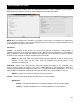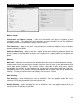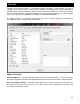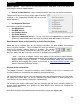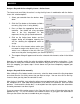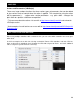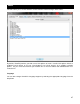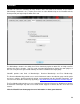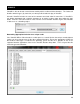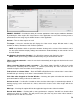User's Guide
41
VirtualDJ Performance Settings tab is for optimizing performance to the capabilities of the computer.
Depending on the system‘s resources, some settings will work better than others.
NOTE: When new components (controllers, soundcards, external drive, and software) are added to the
system, performance options may require changing to achieve a new best possible performance based
on the additions or changes to the system.
Soundcard
Latency – the amount of time it takes for a device to respond to a command. Latency makes a
significant difference when using timecoded vinyl, CDs, MIDI or external control devices. The lower the
latency setting the more instantly the software will respond, but the more likely you will hear glitches
and pops if your computer is not fast enough to process the audio.
NOTE: in ASIO mode, some soundcard drivers don‘t work well with a latency forced by the
software. In such case, use the ―Auto‖ value (as pictured), and set the latency in the
soundcard‘s control panel.
Safe Mode – When using a DirectX mode setting (like Simple, Dual, Mono or 4.1), VirtualDJ is less
likely to produce glitches and pops if your CPU is momentarily busy. The performance trade off is
scratching and pitch adjustments will use more CPU, especially with advanced algorithms. So, if using
advanced Master Tempo this will probably need to be disabled, unless the computer is very fast.
NOTE: this option has no effect on ASIO or Low-Latency modes
Scratch – Allows for adjustment to how VirtualDJ reacts to scratch motions
Optimize for:
Quality – VirtualDJ will optimize the scratching algorithm for the best sound quality
Latency – VirtualDJ will optimize the scratching algorithm for the best latency
PERFORMANCE SETTINGS