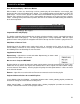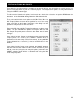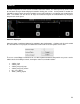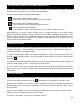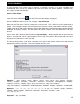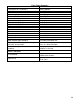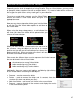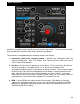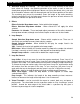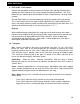User's Guide
27
Depending on the level of complexity of using Favorite, Filter, or Virtual folders; you may need
to group the folders together into one or multiple folders. Or, create a folder with a mixture of
these types for quick access to key track types in your collection.
To create a nested folder structure, use the Virtual Folder
feature and create a new virtual folder and give it an
appropriate name.
Now you can drag-n-drop other folder types into the folder
or use the Filer and Virtual folder options to add them to
the Virtual folder.
When using the drag-n-drop process, a red indicator line
will show you where the folder will be placed when you
release the mouse button.
When you want to move a folder back to the root level of
the structure, drag the object to the left of its current
position and you will see the red indicator line show at the
bottom and far left. When you release the item it will now
be found at the bottom of the structure.
Please note the different icons used to represent the kind of content
that can be found inside a Virtual folder.
- mixed content or normal Virtual folder
- folder containing only Filter folders
- folder containing only Favorite folders
Additionally, there are some useful options available by right-clicking
on the Virtual folders containing nested objects.
Rename – used to rename the folder
Delete – used to remove the folder and its contents from the
structure (this does not delete your files)
Add virtual folder – add a new ‗sub‘ folder to the current folder
Recurse – recurse through all the contents and display the results
in the track browser panel
NESTING FOLDERS WITH VIRTUAL FOLDERS