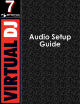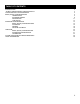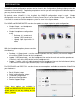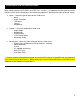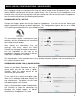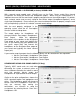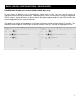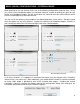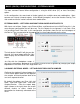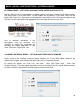Setup Guide
3
VirtualDJ‟s sound configuration options can be found in the Configuration (Settings) dialog under the
tab labeled “Sound Setup”. Depending on platform version you are running there are different options
you may have to choose from.
By default, when VirtualDJ is first installed, the SIMPLE configuration setup is used. Simple
configuration uses the system identified “Primary Sound Driver” as the Master Output. Typically, this
is the built-in sound card of the computer system as seen in the figures below.
For HOME and BROADCASTER versions the options are kept simple for quick configuration.
Simple Output – no Headphones
(default installation option)
Simple Headphones configuration
using
o Desktop - 4.1 sound card
o Laptop - USB sound card
o Laptop - Split signal with a Y-
cable
With the Headphone options please consider
the following:
Desktop - 4.1 Sound card – use the standard speaker line out (FRONT) for the main output
mix and the REAR Channel for the headphones
Laptop - USB Sound card – use the headphone line out for the main mix and the speaker out
(Channels 1&2) of the USB device for the headphone mix
Laptop - Y-cable – with a Y-cable plugged into the headphone line out, the Left channel (white)
is the main mix and the Right channel (red) is the headphone mix
For PRO BASIC and PRO FULL versions there are more options available to customize VirtualDJ to
your hardware –
Basic (Simple) setup
Quick select advance setups
Timecode Configuration
Advanced Configurations
Rewire Support Setup
**Note: these options are available in
HOME and BROADCASTER versions for a
limited period of use by clicking on the
[More…] button.
INTRODUCTION