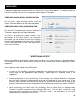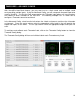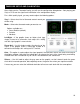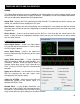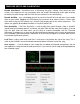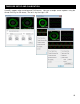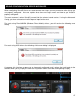Setup Guide
23
DEBUG
The Debug button provides access to additional fine tuning options for gaining a better quality signal
of your DVS and its control of the VirtualDJ interface. The following visuals are available and features
that can be adjusted to obtain better DVS performance.
Signal Grid – displays the DVS signal being read by VirtualDJ. By adjusting the various settings you
should see concentric circles displayed in this area.
Data Stream – displays the data stream being sent as dotted lines, you should see two lines outside
the center zone and one or two lines (depending on timecode being used) within the center zone near
the green line.
Stereo Waves – shows a received signal from the DVS in a sine wave with the silence zone in the
center. If either channel is not properly sending a signal, you may see a flat line or sine wave smaller
than the other channel.
CONFIGURATION OPTIONS
Invert Signal Stereo – check if the input cables
are crossed and the track moves in reverse when
the DVS signal is played.
Invert Signal Phase – check if the cables are
correctly connected, but the phasing of the signal
is reversed.
Apply RIAA phono filter – if your soundcard
does not provide a RIAA pre-amp capability, use
VirtualDJ‟s software RIAA pre-amp to attain a
stronger signal when using a vinyl record for the
DVS. If using a CD DVS signal this should not be
checked.
Apply noise LP filter – use VirtualDJ‟s Low Pass
filter for removing the low end signals from
disrupting the DVS signals quality.
Adjust for 45 RPM – when check VirtualDJ will
compensate reading of the control signal if a
speed of 45 RPM is used.
Disable Pitch – If you disable SmartPitch, the
pitch slider inside VirtualDJ will not move to reflect
the pitch on your turntable, and the BPM of your
song will not reflect the pitch change on the skin‟s interface.
TIMECODE SETUP AND CALIBRATION