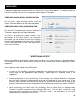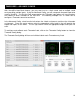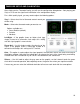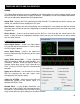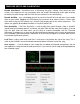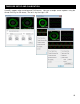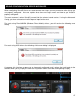Setup Guide
22
After clicking on the Timecode Config, you will see the configuration dialog below. Start playing your
Vinyl or CD to see the signal level information in the configuration display.
For a 100% quality signal, you may need to adjust the following options:
Vinyl – Select what kind of timecode control record you
will be using.
Mode – Select what timecode mode you want to use.
Options available are –
Smart Relative (default)
Relative
Absolute
Left/Right – If the graphic shows an flatten circle (egg
shape) instead of a concentric circle adjust this setting
until the signal graphic is more circular.
Phase/Anti – Use this knob to adjust the phasing of the
signal. If the graphic shows a tilted egg instead of a
concentric circle adjust this setting until it is vertical.
Gain – This option is used to adjust the signal graphic if the concentric circles are small or too large in
the display window. Adjusting the setting does not change the level of the signal being received by
VirtualDJ from the DVS control vinyl or CD this must be done at the sound card.
Silence – Use this knob to adjust the gray zone on the graphic, so that it doesn't touch the green
circle while in normal operation, but completely covers the green lines when you stop the turntable.
If necessary you can select the individual deck tabs to fine tune each deck with the same options.
TIMECODE SETUP AND CALIBRATION