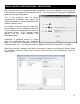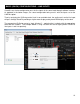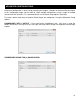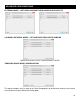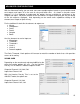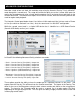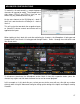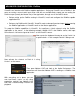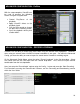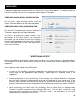Setup Guide
18
VirtualDJ can interface with ReWire capable applications. Setting up VirtualDJ to use ReWire is the
same as routing a sound card‟s input to be used with an available deck, expect you are routing the
ReWire output (usually the Master Out) of the application; through one of VirtualDJ‟s decks.
Before setting up the ReWire routing in VirtualDJ, install and configure the ReWire capable
application first.
Before using ReWire with VirtualDJ, VirtualDJ needs to be configured and open before running
the ReWire application as VirtualDJ works as the Master application.
To setup the ReWire capabilities in VirtualDJ, first configure a LineIn channel using the ReWire
application as the source. In the following example, Ableton LIVE is the ReWire source, with input
from channels 1&2 and assigned to LineIn 1 as the VirtualDJ source.
Now, create the keyboard shortcut to assign LineIn 1 to
a specific deck – in this example Deck 6 is being used.
Now activate the shortcut so Deck 6 is using
LineIn 1 as the source.
Then open Ableton LIVE and look at the Audio Preferences. The
preferences will show that Ableton LIVE is working as a ReWire slave
application.
With everything set in place, you can
now load beats, tracks, or any other
production material into Ableton LIVE
and have it routed through VirtualDJ for
playback.
ADVANCED CONFIGURATION - ReWire