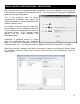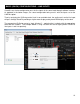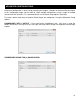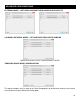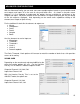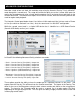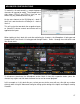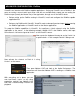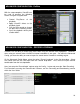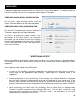Setup Guide
17
To make this all work correctly, a couple keyboard
shortcuts will need to be made. The example to the
right shows CTRL+C and CTRL+V, but you can
choose any key combination best for you.
Assign one shortcut to the VDJScript of – deck 5
linein „mic‟ and the other the VDJScript of – deck 6
linein 2.
This will assign the two decks the respective inputs
so VirtualDJ‟s volume controls and effects can be
applied to the inputs.
When looking at the 6 deck skin and after activating the shortcuts, the Microphone is being passed
through Deck 5 and LineIn 2 is being passed through Deck 6. Decks 1 through 4 are left to be used
like normal decks.
To disconnect (deactivate) the Microphone and/or LineIn 2 from their respective decks, press the
shortcut keys again and then decks become free to use for normal playback.
In this example, a six (6) deck skin was use but you can do the same with any skin with any number
of decks when using the Advanced Config for setting up the routing of the Inputs and Outputs used by
VirtualDJ.
ADVANCED CONFIGURATIONS