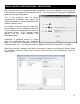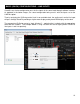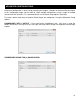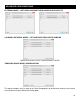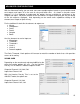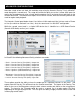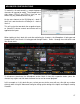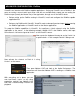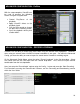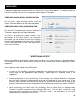Setup Guide
11
With some sound cards or hardware controllers with built-in sound card capabilities, there may be the
need to route the microphone input through VirtualDJ. This can be done by selecting the Microphone
option from the Inputs drop-down.
This is only necessary when the device
containing the microphone input requires the
software to provide the routing of the input to the
software‟s master output.
For example, using the American Audio DP2,
the unit contains a built-in microphone that relies
on the software for configuration and routing to
the Master Output. In this situation, simply
choose from the Input drop-down the
Microphone option.
Additionally, a keyboard shortcut (as shown
below) for enabling/disabling the microphone
input will need to be configured using the
VDJScript action „mic‟. This action can also be mapped to a button on the controller, if available.
When the mic action is enabled, it will open the microphone‟s input to be routed to the Master Ouput.
The VDJScript action mic_volume can be used to control the level of the microphone‟s output, as
shown below.
BASIC (QUICK) CONFIGURATIONS – MICROPHONE