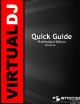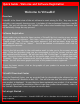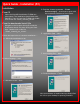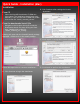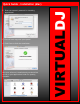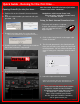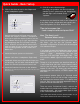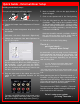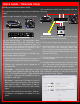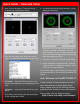Quick Guide
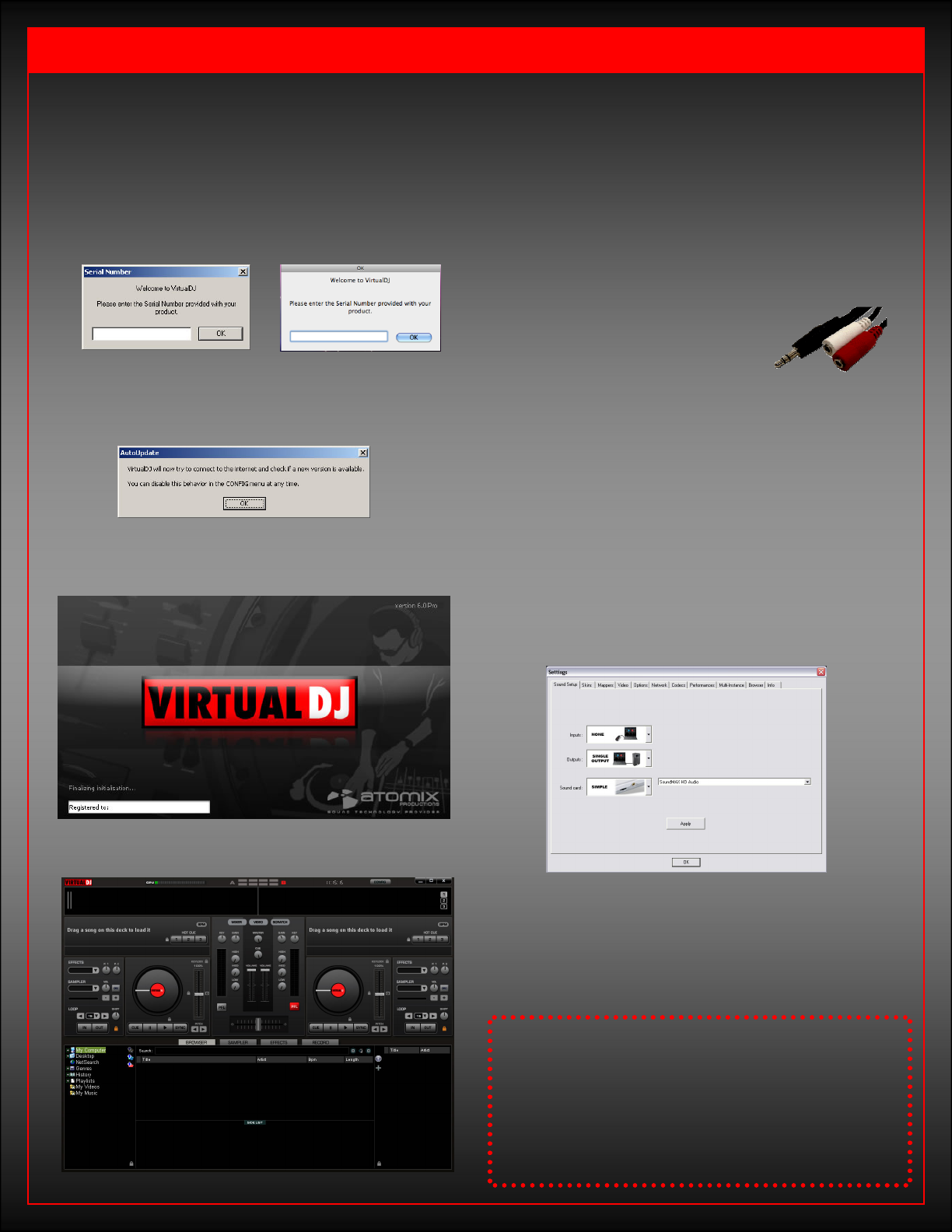
Quick Guide – Running for the first time …
Opening VirtualDJ for the first time …
A. Double click on the VirtualDJ icon on the desk-
top.
B. Enter the serial number you received with your
purchase … OK
C. VirtualDJ will then check for a new version.
(This can be disabled in the Configuration section.)
D. VirtualDJ splash screen … showing the initializa-
tion of the software’s components.
E. VirtualDJ User Interface (Skin)
Now lets setup VirtualDJ with one of the three
common uses with a soundcard—
Headphones with Internal Sound card,
External mixer with Multi-channel card,
or Timecode Control.
Setup for Basic Internal Soundcard use…
* This setup will require a Y-splitter
to split your system’s headphone
jack into separate Left and
Right outputs.
A. Click on the Config button in the upper right
corner of the skin.
B. The first tab presented is the Soundcard tab.
Here you will select your sound card and chan-
nel assignments. We will look at the basic op-
tions for using your computers internal sound
card.
C. Leave the Input selection at None.
[Input is only necessary when using Timecode Vinyl or CDs.
This is covered in the Quick Guide—Timecode section.]
There are more than these three possible
setups for a sound card and VirtualDJ.
If you have a unique setup that you would
like help with — please visit us at
http://www.virtualdj.com/forums/
and our Staff and VirtualDJ Community
will be glad to assist you.