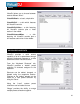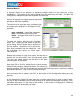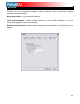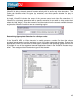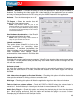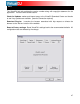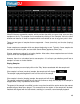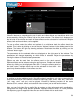User Guide
44
VirtualDJ can be controlled using a wide array of external controllers. The “Remote Control”
section of the Settings menu provides the setup to ‘enable’ VirtualDJ to work with the external
controller. With the controller connected, start VirtualDJ, select “Config” and then select the
“Remote Control” tab. Enable the controller by clicking on the graphic for the controller. From
the pop-up menu, select ‘Activate’. If the controller is properly connected the graphic is
highlighted green. If the controller is not properly connected or setup, the graphic will appear
with a red highlight around it. After activating the controller and it does not function correctly,
try deactivating and activating the controller again to reset the connection.
Native Support – a native supported controller can be connected to the computer and then by
selecting the appropriate controller option in the Remote Control tab begin to function without
any additional configuration being set. Native support of a controller does not imply that all of
the controller’s features or functionality will control the corresponding actions in VirtualDJ.
Most controllers can be enhanced or expanded to support additional functions through the use
of custom coded mappers available for download.
NOTE: Some controllers may require supporting drivers to be loaded before the system
recognizes them, so consult the User Manual for the controller before install.
Native Supported Controllers –
Hercules DJ Consoles (DJC MK1,MK2, Rmx, mobile)
Denon HC4500
Pioneer CDJ-400
Vestax VCI-100
Numark iCDX, DMC2, DMC1 (v2), Total Control
PCDJ DAC-2, DAC-3
Behringer BCD2000, BCD3000
D-Vinyl 2020
XP-10
ION iCUE
General MIDI Support –
If using a MIDI controller that is not natively supported, then use the General MIDI controller
option. Like the Keyboard Shortcuts, MIDI mappings for each parameter can be configured to
control VirtualDJ. Click the “Config” button for access MIDI mapping interface.
You will see the “MIDI Config” appear. In this menu options for creating, loading, saving,
merging, and modifying the MIDI mappings is available. If you would like to add mappings by
hand, click on “Add”. Select the parameter to map from the menu on the left, as well as which
deck the mapping will apply to. Then move the control (on the MIDI controller – knob, slider,
etc.) to map to the parameter. VirtualDJ will automatically detect the controller number and
map it to the parameter.
REMOTE CONTROL