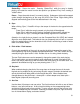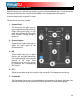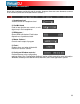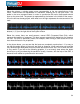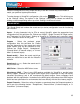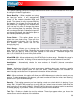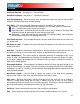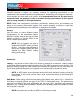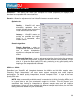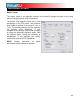User Guide
35
VirtualDJ is designed to be very simple and easy to use but it is also fully customizable to
match your preferred system performance.
To make changes to VirtualDJ’s configuration, click on the
button. This will bring you
to the “Settings” dialog. The options in the “Settings” dialog can be viewed and edited by
clicking on the corresponding tab on top of the “Settings” window and include:
The “Sound Setup” tab is where the sound card (or device) configuration is set for functioning
with VirtualDJ.
Inputs – If using timecoded vinyl or CDs to control VirtualDJ, select the appropriate input
configuration from this pull-down list. Choices are “NONE”, “Single Timcode” for Single control,
and “Timecodes” for Dual Control. Setting up VirtualDJ for Timecode use is covered in detail
in the “Timecode” section of this guide.
Outputs – Select the preferred output
configuration from this pull-down list. Please
note that, depending on your sound card, some
output options may not be available for use.
Choices are “Single Output”, “Headphones”,
“External Mixer” (2 channel output), or “3-Lines
Mixer” (3 channel output).
Sound card(s) – Select the sound card driver
which you would like to use with the VirtualDJ
software.
Sound card (not shown)– Select the sound card in
this pull-down list.
ASIO Driver – Select the ASIO driver to use.
Ultra-latency ASIO – There is two ASIO engines available for VirtualDJ to provide better
latency support. Checked is the original ASIO engine that is optimized for very low latency
(renamed ultra-latency) and is still considered the default engine. Some computers have
problems with this optimization. Unchecked is the NEW 'safer' performance level ASIO engine
which has less optimization for environments that have difficulty with the Ultra-Latency engine.
Output Channels – Select the routing of outputs on soundcard when the Outputs dropdown is
set to one of the following choices - “Headphones”, “External Mixer” (2 channel output), or “3-
Lines Mixer” (3 channel output).
CONFIGURATION SETTINGS
SOUND SETUP