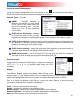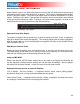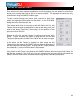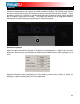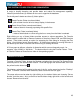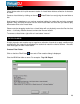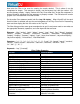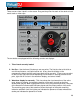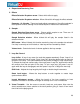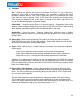User Guide
28
There are two virtual “decks” on the screen. Drag and drop files into each of the decks to load
music tracks or video clips.
The two decks are equipped with the following controls and displays:
1. Title of track currently loaded
2. Hot Cue – Use the three (3) buttons to set cue points. The first time that a left-click on
one of these buttons, a cue point will be set. At any time left-clicking on the
corresponding button and the track jumps back to that cue point. To set a new cue point
for the hot cue, right-click the corresponding hot cue button. If wanting to delete a cue
point, right-click on its icon in the waveform display, and select “delete”.
3. Waveform display for currently - This view shows the visual waveform of the entire
track, allows for viewing the remaining duration of the audio, as well as what has
already been played. When highlighted in blue or red (Using the default skins), that area
of the waveform indicates what has been played and the current position of the audio.
The remaining grey area of the waveform shows the length of the audio remaining.
Inside the waveform itself, the lighter part indicates the presence of beats whereas the
darker part indicates the presence of vocals
DECK CONTROLS