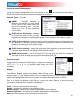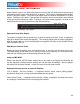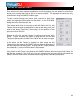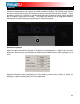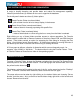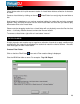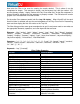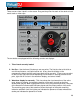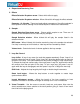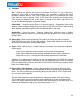User Guide
23
Even with the mix point markers available for on-the-fly adjusts, the mix points for a track can
be set prior to using that track as part of a automix playlist. The adjusted mix points are only
utilized when using the SMART automix type.
To edit a tracks Automix mix points, load a track to a deck, then
select the respective BPM button for that deck. In the ‘Edit BPM’
dialog select the ‘Edit Automix’ tab.
Then select which kind of mix point to edit (Mix Fade, Mix Cut, Mix
Tempo). Move the track to the position to use as the entry point, and
click on the button "Set Entry", then bring it to the position of exit
point, then click "Set Exit".
Repeat for Mix Cut and Mix Tempo if wanting to set those entry
points. To give VirtualDJ the option of using the Mix Cut and Mix
Tempo mix points place a check in the ‘Allow’ box for each mix type.
If the ‘Allow’ for Mix Tempo is checked on both songs the Mix
Tempo points are used by the SMART automix when it determines if
the two songs can be beat mixed. A song with Mix Tempo allowed
has a asterisk (*) next to its BPM value in the browser.
If the ‘Allow’ for Mix Temp is not checked, the SMART automix will then check if both ‘Allow’ for
Mix Cut are checked. If yes it will do a cut mix (using the cut entry/exit points), otherwise the
SMART automix mode will do a standard fade using the Mix Fade entry/exit points.
EDITING AUTOMIX MIX POINTS