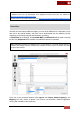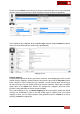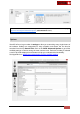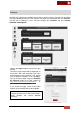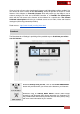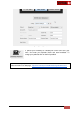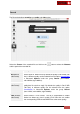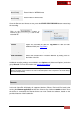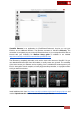User's Guide
VirtualDJ 8 - User’s Guide
88
WEBM (default
video format)
Record video in .WEBM format
MP4 (alternate
video format)
Record video in .MP4 format.
Once the filename and format are set, press the START/STOP RECORD button to start/stop
the recording.
Click on the button to
receive to get additional operations for the
recorded file.
File Info
Opens the recorded file with the Tag Editor to add and edit
additional fields (see Tag Editor)
Show in explorer
Shows the recorded file in your Computer’s File Explorer
Show in Browser
Shows the recorded file in VirtualDJ Browser by setting focus to
the folder of the file.
Additional recording settings are available in the Options tab (Advanced Options) under the
group Record. For more information see Settings descriptions.
Note. By default VirtualDJ records the Master output. If an External Audio Setup is defined or a
different recording source needs to be used a RecordLoopback line is required in the Audio Setup
(see Audio Setup Guide)
Remote
In this tab VirtualDJ will display all supported devices (iPhone, iPad and iPod touch) that
running the iRemote application at that time. Choose any of them to enable or block. Once
the device is connected, the Remote device can now control the software, based on the
provided features of the loaded skin.