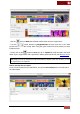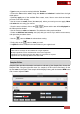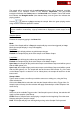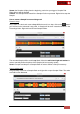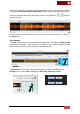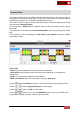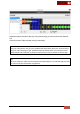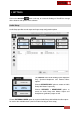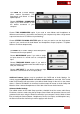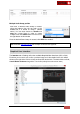User's Guide
VirtualDJ 8 - User’s Guide
80
Multiple Audio Setup profiles
Each time a different Audio Setup is created,
using the buttons from the top tabs or the
detailed list, it is stored as config 1 (default
name). You can then choose to rename and
save the current Setup in order to create
multiple ones and restore them from the list on
the right bottom of this window
Audio Setup Profiles
Once the desired Sound setup is created, click APPLY to enable it.
Note: A detailed Audio Setup Guide with examples is offered in the Appendix.
Graphical User Interface
The Interface tab of Settings offers the available Graphical User Interfaces (GUI or Skin).
Each time you mouse is over a skin, a preview image and a few details for the skin will be
shown on the right side. Click to choose and load the desired skin. The default skins offer 2,
4 and 6 Decks versions along with a Touch skin (mainly for touch-screen users)