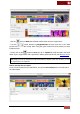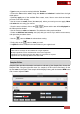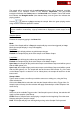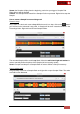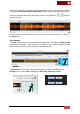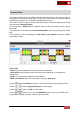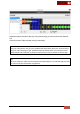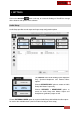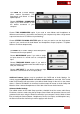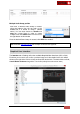User's Guide
VirtualDJ 8 - User’s Guide
75
Use a mouse wheel to zoom in/out and the navigation bar, to focus to a part that you wish to
edit. Move the blue left and right vertical lines to define the part of the track that you wish
to keep as a Sample. Move the green playing marker to any position the buttons to
preview your edit.
Once the part of the track is defined, choose a name or even a Group and a Color. Click on
the Save button.
Video Samples
If a video sample or track is opened with the Sampler Editor, an additional Video preview
window will be available. Hover mouse to any position to get its frame displayed on that
window. Define the area you wish to keep (as mentioned above).
A transparency for the Video Output can be defined by selecting the color and the
strength. You may then save the Sample as Audio only, video only or both.
Video Sample - Transparency
Sample Type - Audio/video