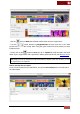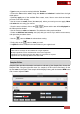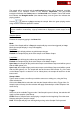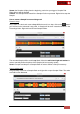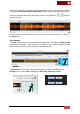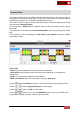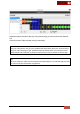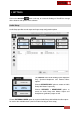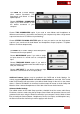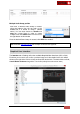User's Guide
VirtualDJ 8 - User’s Guide
73
The sample will be analyzed and the multi-colored waveform will be displayed, providing
information of its structure, based on the detected frequencies. The grey-scaled
background indicates the 4 beat pattern of the Beat Grid of the sample. The left red vertical
line indicates the Beatgrid anchor (first detected beat), and the green line indicates the
playing position.
Use the buttons to play/pause/stop the sample. Move the green playing marker
using mouse to a different position if needed.
Note : The Output of the Sampler Editor is by default the Headphones channel. If no Headphones
channel available in Audio Setup, a pop-up window will be displayed to confirm output on the
Master.
Sampler Options
Name
Rename the sample by typing in the Name field.
Mode
Choose if the Sample will be in Drop (the sample will play once when triggered) or Loop
Mode (the sample will play in Loop until stopped).
Drop Mode:
Flat: the sample will play without any pitch/tempo changes.
Pitched: the sample will play at the same tempo as the Master Output.
Loop Mode:
Flat: the sample will keep play without any pitch/tempo changes.
Pitched: the sample will play at the same tempo as the Master Output.
Sync Start: the sample will play at the same tempo as the Master Output and will be synced
with the CBG (phase) of it.
Sync Lock: the sample will play at the same tempo as the Master Output and will be synced
with the CBG (phase) of it. The sample will start at the same CBG number. E.g. if the track
on the Master Output is at beat Nr 3 of its 4-beat phase, the sample will start from its 3rd
beat as well.
Group & Color
Type a name to create a new Group or add the same to an existing one, using the Drop
down selection list.
Click on the Color field to select the color that the Sample will have in the Trigger View. If a
sample is part of Group, the color selection will apply automatically to all the samples of the
same Group.
Trigger
Select one of the available Trigger modes. If the Sample is part of a Group, the selection will
apply to all the samples of that Group.
On/Off: Press a Sampler Pad to start playing a sample from the beginning. Press the same
Sampler pad again to stop the sample.
Hold: The Sample will play from the beginning as long as the Sampler Pad is pressed.