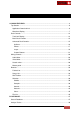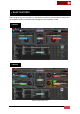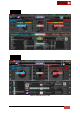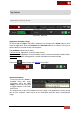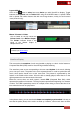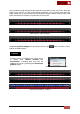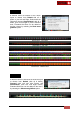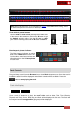User's Guide
VirtualDJ 8 - User’s Guide
7
Layout & Mode
Click on the button to select how many decks you wish VirtualDJ to display. Toggle
between the Keyboard and the Tablet Mode using the 2 MODE buttons. A special Tablet
skin is offered with similar features but with much large buttons, mainly for touch-screen
users (2 Decks only).
Decks Layout
Keyboard / Tablet Mode
Master VU meter & Limiter
The VU Meter on the top shows the
Volume Level of the Master Output*.
The Limiter* indicator shows if the
signal of the Master Output is
compressed or not.
Master Volume Level & Limiter
* Note. Both Master VU and Limiter indicator will not be available if an External Mixer Audio setup
is selected (see Audio Setup).
Waveform Display
This area tracks the waveform of each song loaded or playing on a deck. It also features a
Computer Beat Grid (CBG) used for visual mixing and beat-matching.
The waveform posts curves corresponding to the two rates/rhythms of the music, allowing
you to see your music. The peaks in the curve represent beats. In order to synchronize the
music, these peaks should occur at the same time. The present is represented by the
feature in the middle of the screen. All on the left as already played, while what is on the
right represents the next few seconds of the track.
Below the curves there are small squares, named CBG (Computed Beat Grid), which
represent the position of measures. The large squares represent the beginning of a measure
4:4 time. The CBG is particularly useful, for example, when mixing a track at the time of an
intro where the beat is not yet present.
Waveform - Rhythm & CBG
In the picture above, you can see that the beats are completely synchronized. It is easy to
see that the peaks (beats) of the music are lined up. However, some music does not have