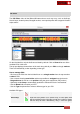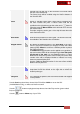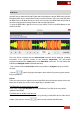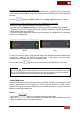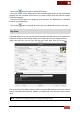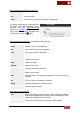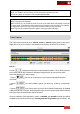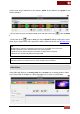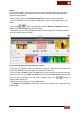User's Guide
VirtualDJ 8 - User’s Guide
69
marked area will get red color for the Censor, yellow for the Remove and green for the
Stretch operation.
- Click to select any of the created marked areas and then click on the button to delete
it.
- Finally click on the button to save your edit. A vdjedit file will be created in the same
folder as your original track and a special icon will be granted to this file (see Browser icons)
Tips.
- Multiple Censor, Remove and Stretch marked areas can be applied on the same track
- Multiple vdjedit files can be created based on the same original file
- vdjedit files can be edited using the Track Cleaner as many times as required
- vdjedit files are automatically added to the Search DB
Note. Censor, Remove and Stretch marked areas cannot be overlapped. Move the Play marker to
a different position if you wish to move any of the marked areas over another
Video Editor
Video Editor will allow you to overlay video files and texts over an existing Audio or Video
track. Video Editor is available as a Right-click option to any track of your Browser.