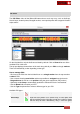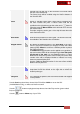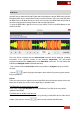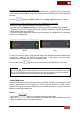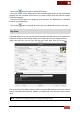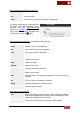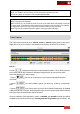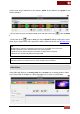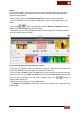User's Guide
VirtualDJ 8 - User’s Guide
68
Example. Type a name in the Genre filed if you wish all the tracks of your selection to get the same
Genre, or a number in the Year field if you wish all the files to get the same Year.
Choose OK to apply the changes on the VirtualDJ Database fields.
Notes.
- Batch Tag edits is not supported
-Batch CoverArt ((e.g. to provide the same Art Cover to the entire album) will possibly not provide
any good results, as the Search in the Internet Sources is based on the first track of your selection.
It is suggested to click on the Tag of the Cover and select a File from your Hard Drive
- Write Tags can be activated as default in Options (if file type supports iD3Tags)
Track Cleaner
The Track Cleaner will allow you to remove, censor or stretch (repeat) parts of your tracks.
Right-click to any of your tracks in the Browser and choose to open the Track Cleaner.
How to :
Use the to play/pause/stop the track at the desired position. Use a wheel-mouse to
zoom in/out and the top scroll bar to navigate through the track for more precise edits.
Select the operation you wish to apply:
- Choose if you wish to create a part of your track that will play backwards
(censored)
- Choose if you wish to delete a part of your track (e.g. a silent or a commercial
part)
- Choose if you wish a part of your track to be repeated (stretched). An editable
additional field with a number will be displayed right next the stretch button which indicates
how many times the selected part will be repeated.
Once the selection of the operation is made, a resizable and movable marked area will be
available on the waveform of the track, starting from the Play position (green marker). The