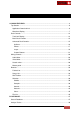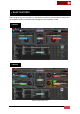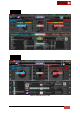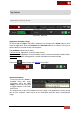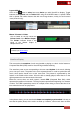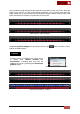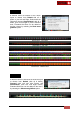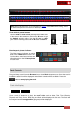User's Guide
VirtualDJ 8 - User’s Guide
6
Top Section
Application Controls & Info
Top section - Left side
Top section - Right side
Application Controls & Logo
On the left side the logo of VirtualDJ is displayed. On the right side a Close button to shut-
down the application, along with minimize and maximize buttons are offered. The layout of
these buttons is reversed on Mac OS computers.
The maximize buttons offer 3 states:
Fully maximized: Application covers the whole screen
Semi-maximized: Application covers the whole screen, but leaves the bottom taskbar visible.
Windowed: Application is displayed in a smaller resizable and movable window
Click on the button to open the Settings of VirtualDJ.
VirtualDJ logo
Settings & Applications buttons
System Information
On the top left side a Clock is
available along with some
information about the CPU
usage. Click on the Time text
to toggle between 12 and 24h
time format.
Clock & CPU usage
The progress bar of the CPU indicates the CPU usage for all applications running at that
time on your computer. Hover mouse to see information about the Sound card interface
usage.