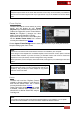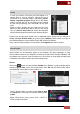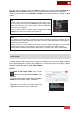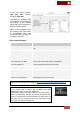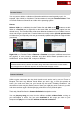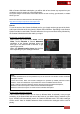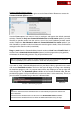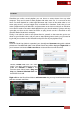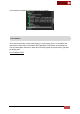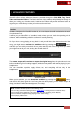User's Guide
VirtualDJ 8 - User’s Guide
57
Content Unlimited Search options
Click on the Search Options button right next to the Search field of Browser to access the
Content Unlimited Options menu.
Use the Force options from menu to force a catalogue and bypass the default automatic
selection. Disable the Only use ContentUnlimited when no local results option if you wish
VirtualDJ to provide results from the service, even if the Local Database provides search
results. Disable the Use Netsearch when no ContentUnlimited Pro results option if you
wish VirtualDJ to provide results from Netsearch even though the Audio, Video and Karaoke
catalogues offer search results (not advised).
Drag any track from the ContentUnlimited search results and load it to a VirtualDJ deck It
will then start to download the track online (stream) and the progress bar (song position)
will indicate the downloading process. Play and preview the track.
Note: It is strongly advised to allow the Content Unlimited track to fully download prior playing the
track live, especially if your Internet connection is slower than the playing speed.
If you wish to keep a ContentUnlimited track into your Music Library, right-click on the track
and choose Download to cache. The line of the track will begin to change color indicating
the download progress, and a % progress status will be also displayed on the top right side
of the Songs List. The Download queue subfolder of the Content Unlimited folder will also
provide the progress of all your downloads (can be more than 1 at the same time). This is so
you can search for another song or focus to a different folder.
CU track - Downloading progress
Status bar
Tips :
- Cached or streamed Content Unlimited tracks are automatically analyzed and added to the
Search Database
- Cached Content Unlimited tracks can be found in the Downloaded content subfolder.
- Cached Content Unlimited will need to refresh the DRM authorizations every 30 days.