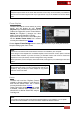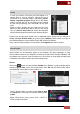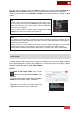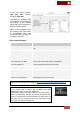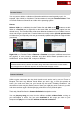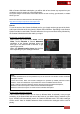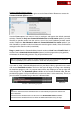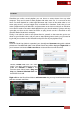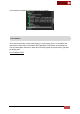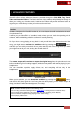User's Guide
VirtualDJ 8 - User’s Guide
51
Tips.
- Playlists keep the order for the tracks that had when saved. They can be sorted by any Database
field and can have their original order if you right-click on any of the headers and choose Reset
Order.
iTunes Playlists
VirtualDJ will read the iTunes Library on every
launch and will display all your iTunes
Playlists in the dedicated Root element of the
Folders list. Right-click on the iTunes folder to
Reload the Playlists if changes are done
within iTunes and VirtualDJ is running.
By default it will look for the iTunes library files
into the default iTunes folder, but a custom
one may be selected from Options.
Choose Import iTunes Ratings from the same right-click menu, if you wish your tracks to
keep the Ratings given from iTunes.
Notes.
- The iTunes root element will not be offered if iTunes is not installed to your computer
- Even though iTunes Playlists are considered Playlists, those cannot be moved, copied, renamed
or deleted within VirtualDJ. If you wish to do that, you will either need to use iTunes or create m3u
Playlists from them (see above) and then manage them using VirtualDJ
- Batch operations (such as Analyze, add to Search DB, Load tags etc.) are offered right-click menu
options.
Tip. iTunes Playlists will be displayed by default following the
offered order from iTunes. You may rearrange the order of your
Playlists by drag and drop an iTunes Playlist to any position
inside the iTunes root folder.
Crates
VirtualDJ will read the Playlists (Crates)
created by Serato software. It will look for
them into the default folder, but a custom
one may be defined from Options.
Crates cannot be renamed, moved, copied
or deleted, however Batch operations are
offered such as Add to Search DB, analyze,
Load tags etc.
Notes.
- The Crates root element will not be offered if Serato software is not installed to your computer
- Crates will not be available if no Crates have been created with Serato software.