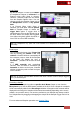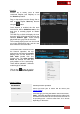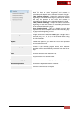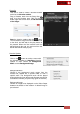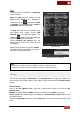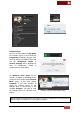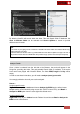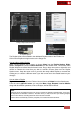User's Guide
VirtualDJ 8 - User’s Guide
50
1. Drag n drop tracks to Automix
2. Playlist Options
3. Playlist Options - Save
4. Save Playlist window
Saved Playlist
The Playlist will be now available in the dedicated Playlists folder of the Folders List.
Click on that Playlist to bring its tracks to the Songs List.
How to edit an existing Playlist
Make sure the Automix area is empty, or choose Clean from the Playlist Options. Right-
click to a Playlist and choose Load to Automix from the offered menu. The content of the
Playlist will be then offered into the Automix area. Drag n drop new tracks or right-click and
choose to Remove the ones that you wish to exclude. Choose Save from the Playlist
Options menu. Keep the same name if you wish the newly edited Playlist to overwrite the
existing one, or choose a different name if you wish a new one to be created based on your
changes.
How to delete a Playlist
Right-click to a Playlist from the Folders List and choose to Delete from the offered menu.
From the same right-click menu, you may also Move, Copy, Rename, Load to Sidelist
along with other Batch operations, such as Analyze, Add to Search DB etc.
Notes.
- Playlists do not get updated if tracks are moved, renamed or deleted (invalid file-path), even using
File Operations of VirtualDJ. However, VirtualDJ will try to match and find your missing Playlist
tracks in other Drives, assuming that those have not been renamed.
- Tracks will be automatically scanned (analyzed) once loaded into the Automix list.