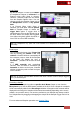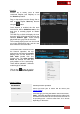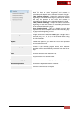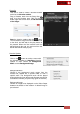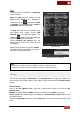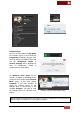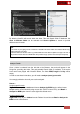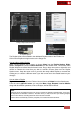User's Guide
VirtualDJ 8 - User’s Guide
47
B. DATABASE
One of the most advanced and important features of VirtualDJ, that you should dedicate time
is the VirtualDJ Database. A well-organized Database (Music Library) is essential to get
advantage of the unique features of VirtualDJ Browser features
Search Database
The Browser area offers a Search input box on the top. This is used to search and find
tracks within your Music Library without browsing within the folders. In order Search to
provide proper results, you will need to add your Music Library to the Search Database of
VirtualDJ.
How to :
Expand My Computer Root
element in the Folders list and
right-click to any Folder (sub-
folder) or even Hard Drive at the
Folders List. Choose Batch ->
Add to Search DB.
VirtualDJ will automatically search within the selected folder and its sub-folders and will
add its tracks to the Search Database. Repeat this procedure for all your Drives or folders
that contain your Music library.
If you don’t wish a specific folder or a sub-folder to be included in your Search Database,
simply right-click on any folder and choose Batch->Remove from Search DB. VirtualDJ
will then remove the tracks of that folder (and its sub-folders) from the Search Database.
Notes.
- Adding or Removing tracks from Search Database will not copy, move or delete any files. It will
only update the Search Database of VirtualDJ
- Adding tracks to the Search Database will not analyze tracks (scan for BPM etc).
From that moment, the Search field may be used to provide results based on your search
input. Simply type in the Search field, part of the Artist and/or part of the Title of the track
you are searching for (separated by a space character), and VirtualDJ will provide all the
tracks that match to your input.
Search results are constantly updated as you type characters in the Search field. VirtualDJ
will provide the tracks of the selected (focused) folder on the top followed by the tracks from
other folders and those will separated by an empty line