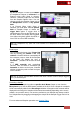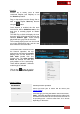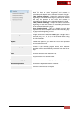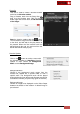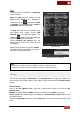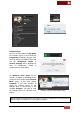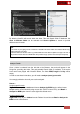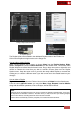User's Guide
VirtualDJ 8 - User’s Guide
45
Clone
The Clone area of Sideview is a temporary
clone of a folder.
Drag any folder from the Folders List and
drop into the Clone area of Sideview or
simply click on the button while a folder
is selected. The content and the name of
that folder will be then displayed.
To keep this folder into the Sideview area
and quickly have access, choose Add
Shortcut from the Sideview Options. An
additional button will be then displayed
on the bottom toolbar for this folder.
Choose Remove the shortcut from the
same menu to remove this clone view from
the Sideview.
Add as many shortcuts as you wish. Resize
the Sideview area to see all of your created
shortcuts in the bottom toolbar.
Clone Shortcut
Sideview Options - Shortcuts
Notes.
- The Add shortcut option will not be available if a folder is already a shortcut
- The Remove shortcut will only be available if a shortcut is selected (focused)
File Info
The File Info area displays information of the selected track of Songs List or Side View,
such as Artist, Title, Artwork, Remix, Year, Album, Genre etc and offers a Pre-listen Player
as well.
File Information
Click on the Info Options button, right next to the Prelisten Player to access the Info
Options menu.
Manage the visible Database fields of the Info window from the Fields menu option.
Hide or reveal the Prelisten Player by disabling the Show prelisten control option of the
Info Options menu
Access the Tag Editor of the track from the Edit option of the menu to edit any fields of the
track.